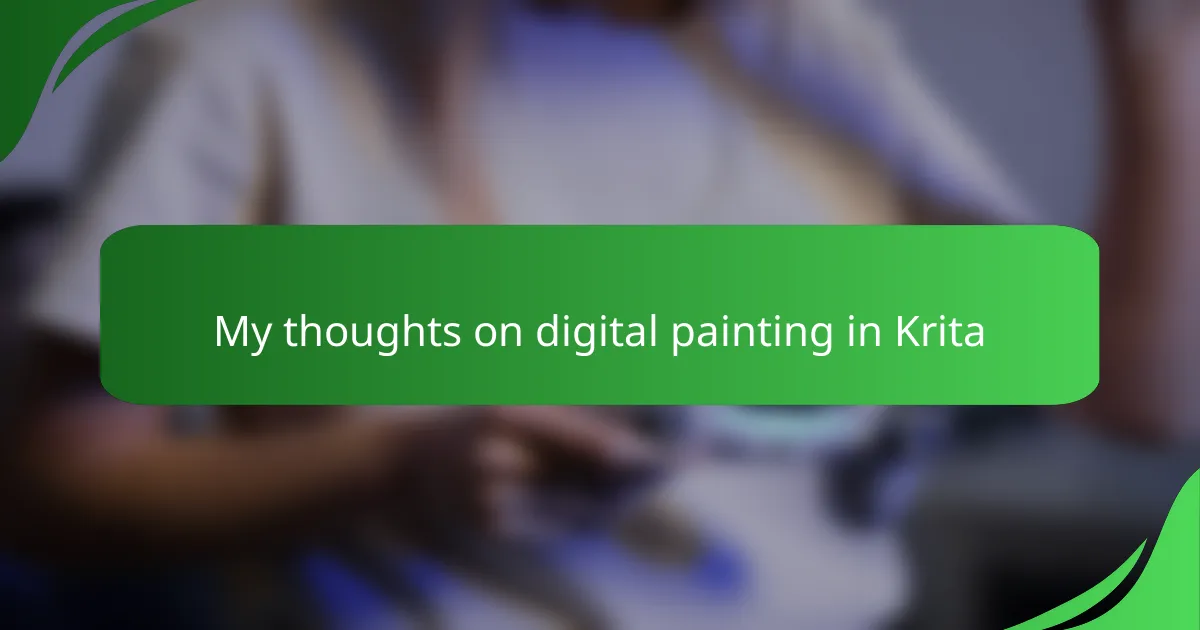Key takeaways
- Digital painting in Krita allows for experimentation and creativity without the stress of ruining a piece, due to features like customizable brushes and layer management.
- Krita’s brush engine and layer stabilizers provide a natural painting feel, enhancing the digital art experience and enabling precise control over strokes.
- Mastering keyboard shortcuts and utilizing features like wrap-around mode can significantly improve workflow and efficiency in art creation.
- While Krita excels in painting and texturing, it may lack some integration features for 3D workflows compared to commercial software.
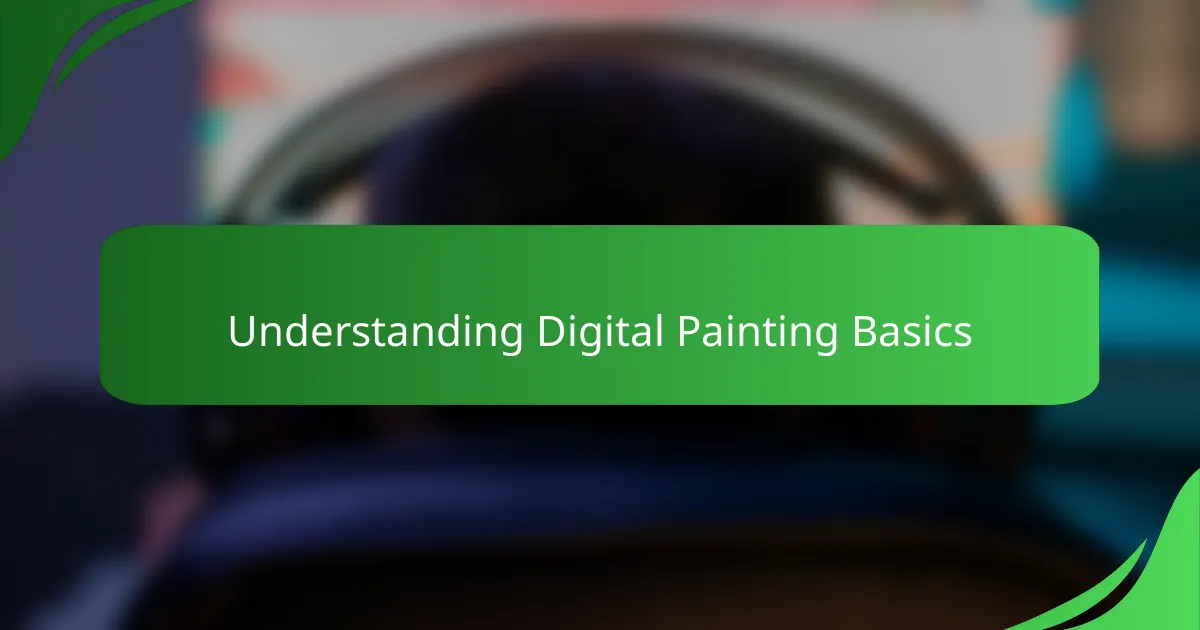
Understanding Digital Painting Basics
Digital painting, at its core, is about translating the tactile experience of traditional art into a digital space. When I first started, I underestimated how much understanding layers, brushes, and pressure sensitivity would impact my work. Have you ever wondered why a simple stroke on a screen feels so different from using a real brush? That was a big eye-opener for me.
Grasping the basics means getting comfortable with how digital tools mimic real-world painting, but also how they open doors to possibilities we can’t achieve with physical paint. I found that experimenting with different brush settings in Krita helped me discover textures and effects that sparked my creativity in ways traditional methods never did. It’s like learning a new language, but once you get the hang of it, you start seeing endless potential.
Understanding color theory and composition translates just as much in digital painting as it does on canvas. But what really excites me is how Krita allows me to test ideas instantly without fear of ruining the piece. This freedom to experiment transformed painting from a stressful task into an enjoyable exploration every time I opened the program.
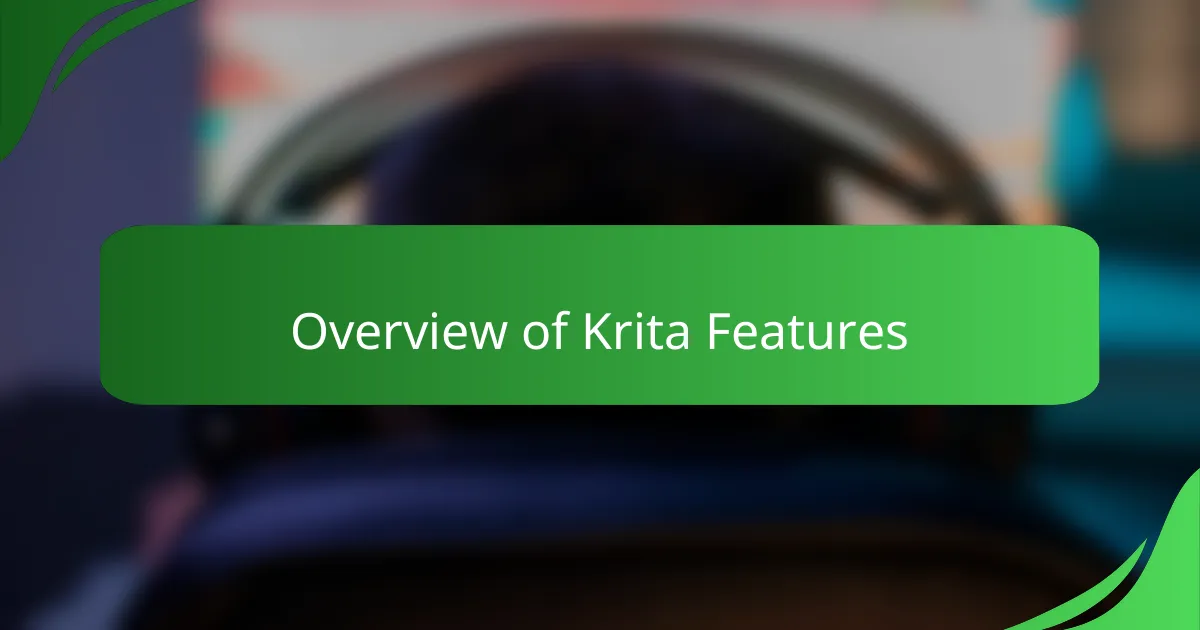
Overview of Krita Features
Krita’s feature set genuinely impressed me from the start. The brush engine alone offers an astonishing variety, letting me customize textures and pressure sensitivity in ways that make every stroke feel intentional. Have you ever played with brushes that actually respond to your hand’s subtle shifts? That’s the kind of control Krita gives you.
Then there’s the layer management system, which I found surprisingly intuitive. Being able to stack, group, and blend layers effortlessly changed how I approached complex compositions. Sometimes, when I got stuck, simply rearranging layers or tweaking their opacity led me to unexpected creative breakthroughs.
What really sets Krita apart for me is the built-in stabilizers for brush strokes. When my hand felt shaky or unsure, these tools smoothed out lines in a way that felt natural, not artificial. It’s like having a safety net that boosts confidence without taking away the artist’s personal touch. This feature alone made my digital painting experience more enjoyable and less frustrating.
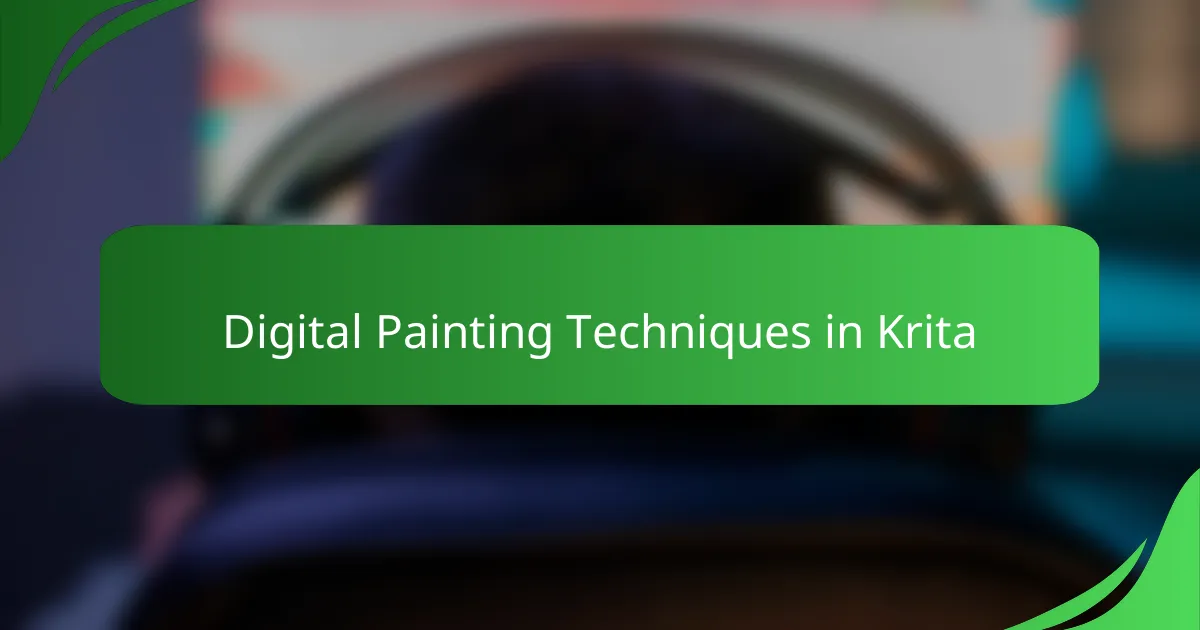
Digital Painting Techniques in Krita
One technique that truly changed how I paint in Krita is using custom brush presets. Early on, I spent hours tweaking settings like opacity, flow, and texture until a brush felt just right for shading or adding fine details. Have you ever found that one brush that suddenly makes your strokes sing? That discovery gave me a new level of confidence and control over my art.
Layer blending modes also became a game-changer in my workflow. By experimenting with modes like Multiply or Overlay, I could add depth and mood without overcomplicating the painting. I remember this one piece where blending layers mimicked lighting perfectly, making me realize digital painting isn’t just about replicating traditional art but enhancing it with tools that can surprise you.
Then there’s the power of vector and pixel layers working together smoothly. At first, I hesitated because mixing these felt complicated. But once I got comfortable, switching between crisp vector lines and rich pixel textures became second nature, allowing me to capture both sharp detail and painterly effects without losing momentum. Has the ability to blend these elements seamlessly made your workflow feel more fluid too? For me, it certainly did.
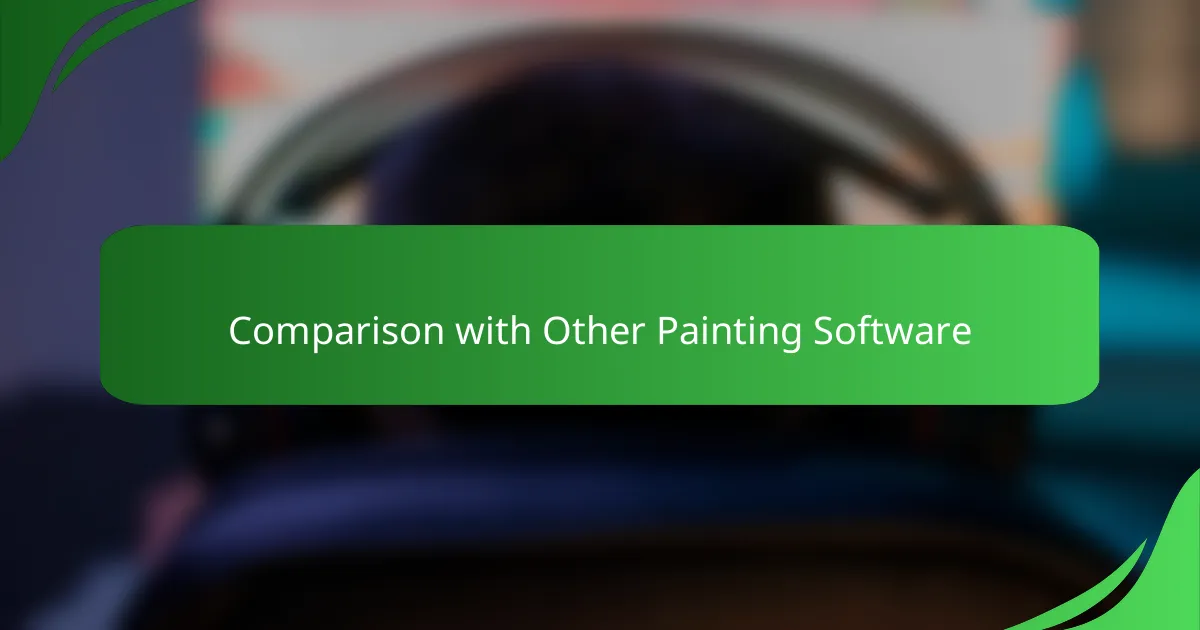
Comparison with Other Painting Software
When I first tried other painting software like Photoshop and Clip Studio Paint, I noticed Krita’s fully open-source nature gave it a refreshingly approachable vibe. Have you ever felt overwhelmed by feature overload? Krita strikes a balance by offering powerful tools without feeling cluttered, which kept me focused on creating rather than hunting through menus.
One thing that stood out to me comparing Krita to more widely used commercial options is how specialized its brush engine is. While others might have broader toolsets, Krita’s brushes respond with a natural feel that made me genuinely enjoy every stroke—something I didn’t anticipate at the start. How often do you find software that seems designed for your style instead of forcing you to adapt?
At the same time, I sometimes miss the polished feel and extensive third-party support other software provides, especially when working on highly detailed game concept art. But the trade-off, in my opinion, is worth it. Krita’s consistent updates and passionate community pulse with ideas that keep me coming back, reminding me that innovation doesn’t always mean the biggest budget or flashiest interface.
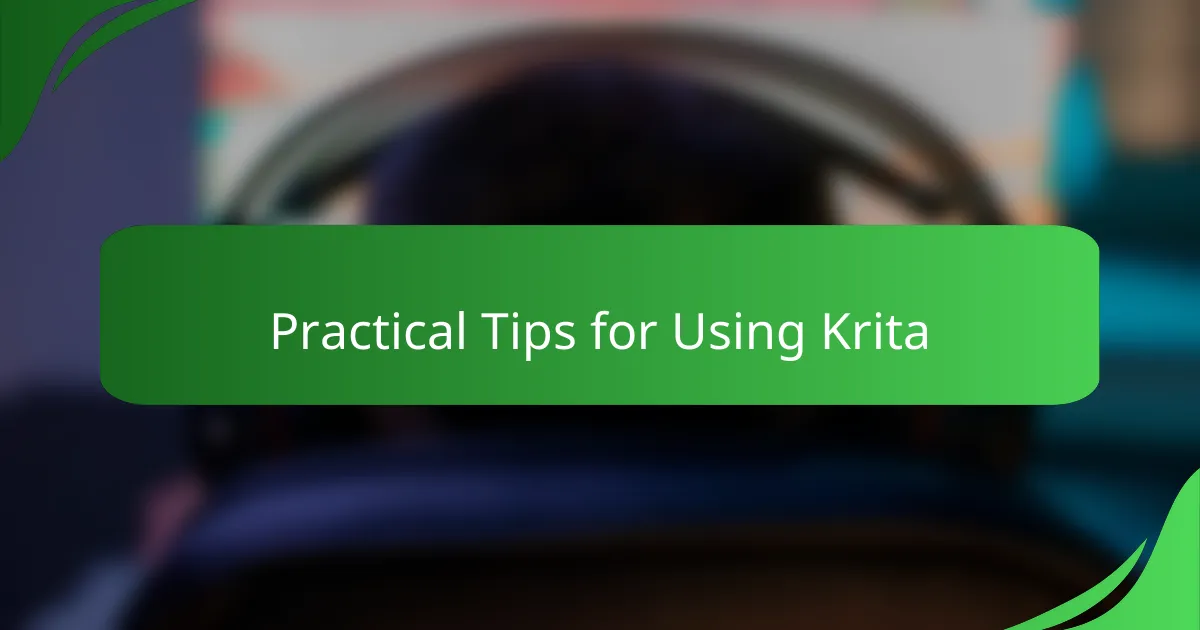
Practical Tips for Using Krita
One practical tip I learned early on is to master keyboard shortcuts in Krita. It might seem tedious at first, but having quick access to tools like brush size adjustment or layer duplication really speeds up the creative flow. Have you ever tried painting while constantly reaching for menus? It breaks your rhythm, and that’s something I quickly wanted to avoid.
Another thing that helped me was taking advantage of Krita’s wrap-around mode, especially for seamless textures or game asset design. It’s a simple toggle but opens up new possibilities for tileable patterns without painstaking manual editing. I remember the satisfaction of seeing a texture loop perfectly—it felt like unlocking a hidden superpower within the software.
Lastly, don’t underestimate the value of saving brush presets. After experimenting with countless brushes, I now have a custom set tailored to various effects like skin shading or environmental textures. It’s like carrying a personal toolkit that speeds up workflow and keeps my style consistent, which is crucial when working on game art that needs a unified look. Have you built your own brush library yet? It’s a game-changer.
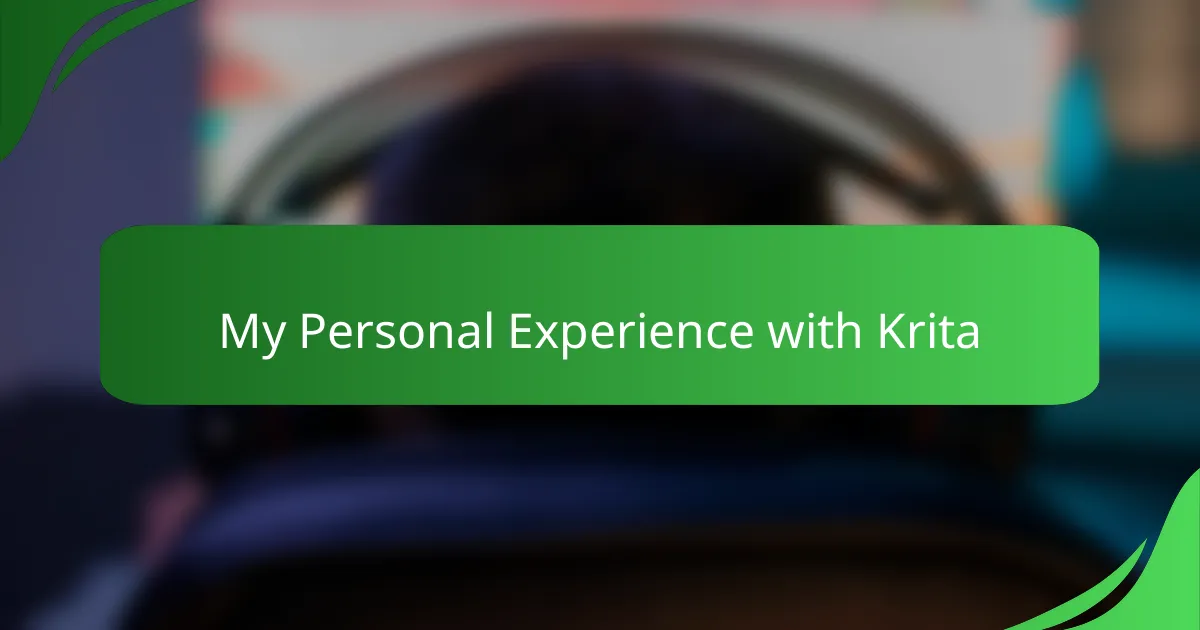
My Personal Experience with Krita
Using Krita felt like stepping into a familiar yet exciting new world for me. I recall the first time I made a digital sketch and was amazed at how natural the brushes felt—almost like I was holding a physical brush, but with endless possibilities at my fingertips. Have you ever experienced that thrill when a tool just clicks, making you forget it’s digital?
There were moments when I questioned if I’d ever master all its features, especially the layering system, which seemed overwhelming at first. But as I spent more time with Krita, those challenges turned into small victories—like the day I finally understood how blending modes could add depth without fuss. That’s when digital painting became less technical and more intuitive for me.
What truly stands out about my experience is how Krita encourages experimentation without fear. I found myself trying bold colors and unconventional strokes because I knew I could always undo or tweak. This freedom transformed my creative process, making painting feel less like a chore and more like play. Have you ever felt that kind of creative liberation? For me, Krita delivered exactly that.

Evaluating Krita for Game Art Creation
Evaluating Krita for game art creation involves more than just looking at features—it’s about how those tools shape your creative process. I found Krita’s customizable brushes and smooth layer management made building detailed game characters and environments surprisingly intuitive. Have you ever started a piece and felt the software just gets out of your way? That’s the kind of flow Krita fosters for me.
When working on game assets, precision matters, and Krita’s brush stabilizers and vector support really came through. I remember struggling with shaky lines early on, but those stabilizers gave me confidence to create crisp outlines without frustration. Does having that safety net change how daring you get with your designs? For me, it encouraged experimenting and refining details I might have otherwise avoided.
Still, I recognize Krita isn’t perfect for every stage of game art production. While it shines for painting and texturing, some commercial tools offer better integration with 3D workflows or animation. Yet, for anyone prioritizing powerful painting capabilities tied to an open-source community, Krita provides an accessible, passionate platform that feels like it’s made for artists who want control without compromise. Would you agree that such balance is rare in art software? I certainly think so.