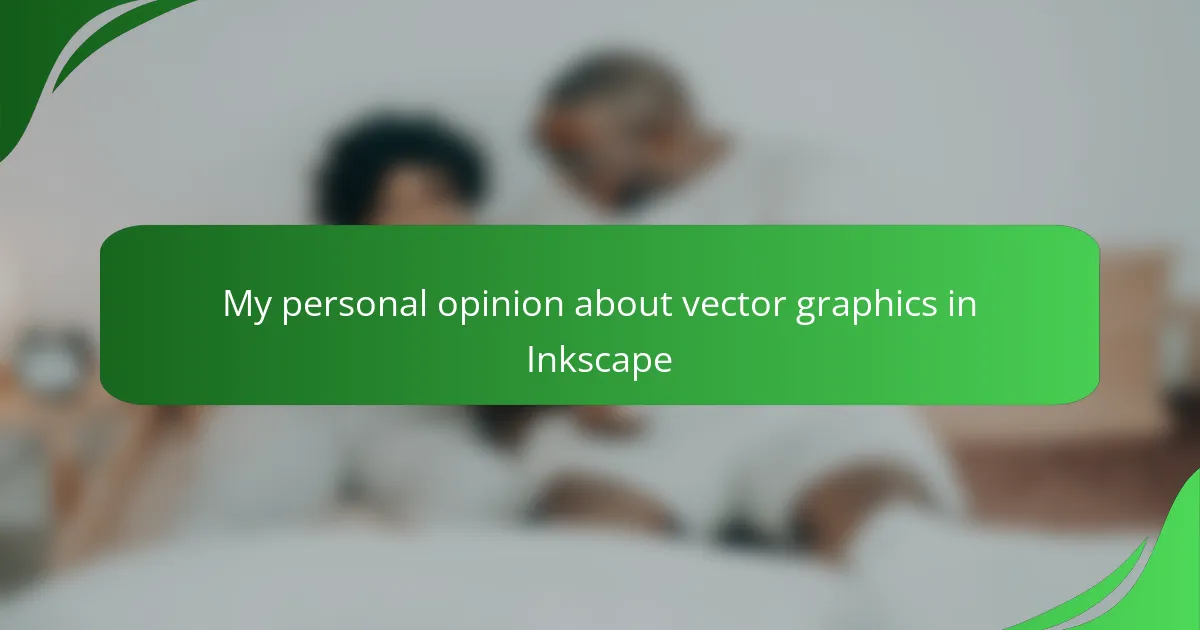Key takeaways
- Vector graphics allow for limitless resizing without quality loss, making them ideal for game assets.
- Inkscape offers a powerful yet accessible interface, including tools for node editing and layering, enhancing the design process.
- The software’s customization and scalability features provide creative freedom, allowing easy adjustments for different screen sizes.
- Inkscape’s open-source nature and dedicated community support make it a cost-effective alternative to more expensive graphic design tools.
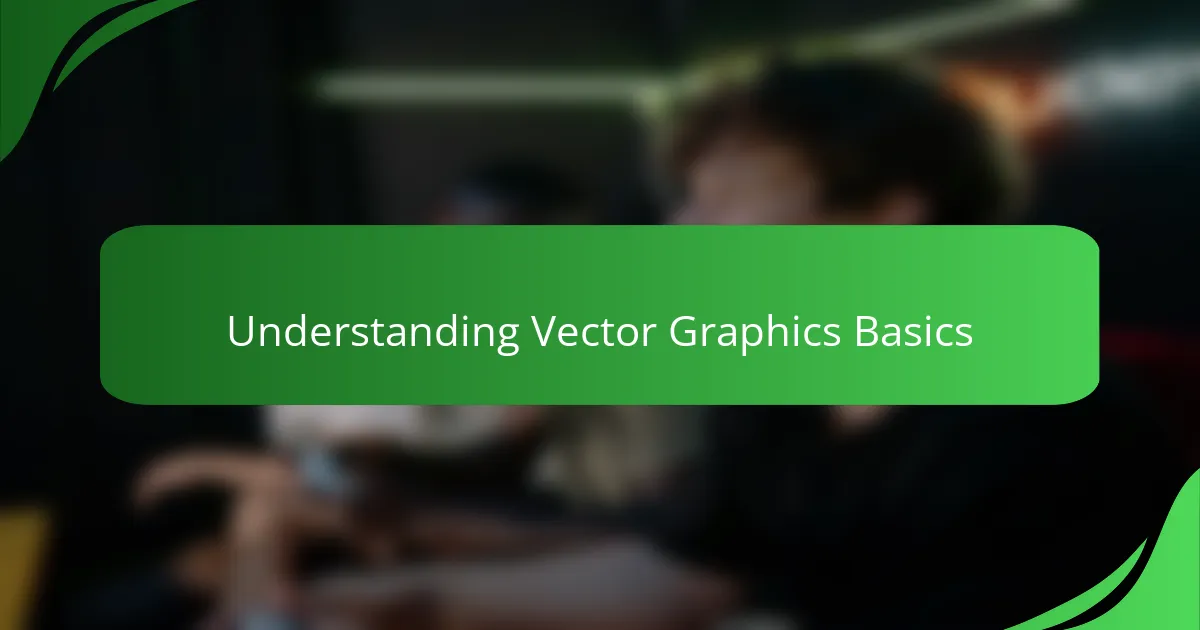
Understanding Vector Graphics Basics
When I first started exploring vector graphics, I was amazed by how different they are from traditional pixel-based images. Instead of pixels, vectors use math equations to create lines and shapes, which means they can be resized endlessly without losing any quality. Have you ever tried blowing up a bitmap image only to see it turn blurry or pixelated? That’s exactly what vector graphics solve.
What really hooked me was realizing how precise and clean vector art looks, especially when designing game assets. Inkscape, for instance, makes it easy to manipulate these points and curves, giving me full control over every detail. It’s like sculpting with math—sounds technical, but it’s oddly satisfying once you get the hang of it.
Understanding these basics changed how I approach game visuals. Suddenly, creating scalable icons and characters felt less intimidating and more like building a solid foundation. Do you think mastering vectors could give your game’s art that professional edge? I’m pretty convinced it does.
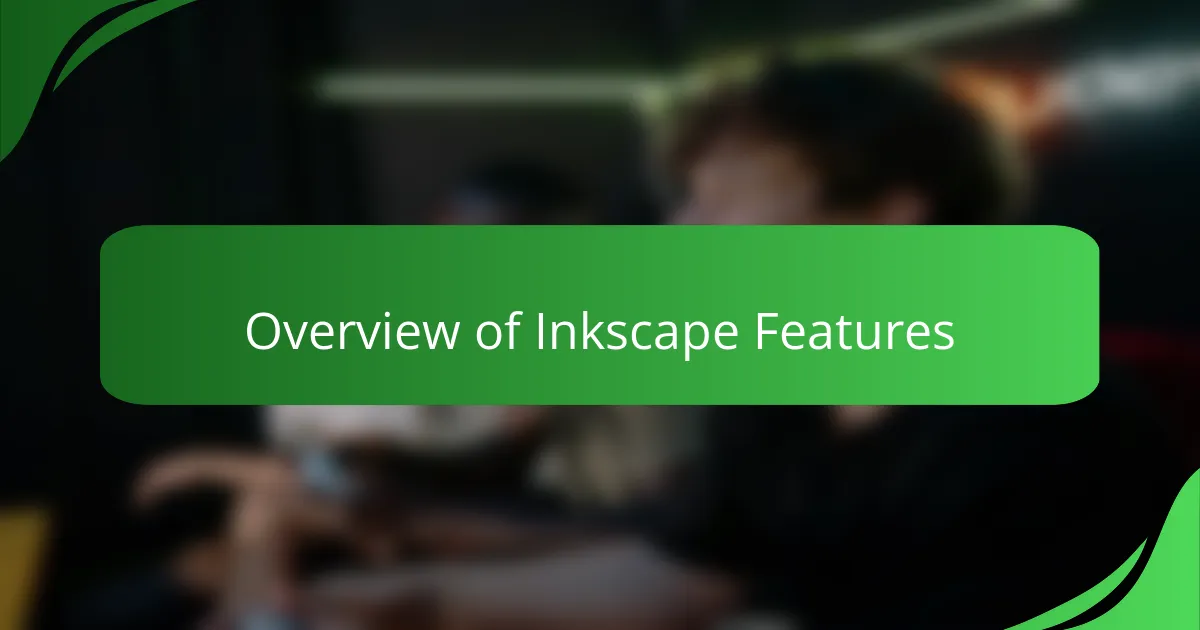
Overview of Inkscape Features
One of the things I appreciate most about Inkscape is its balance between power and accessibility. It offers a robust set of tools like node editing, path operations, and gradient fills that let me craft intricate game graphics without feeling overwhelmed.
I remember the first time I used Inkscape’s layering system—organizing complex artwork became so much easier. It felt like suddenly having a tidy workshop where every tool was exactly where I needed it, which made the whole creative process flow smoother.
Have you ever struggled with complicated menus in design software? Inkscape keeps things straightforward with an intuitive interface, yet it doesn’t skimp on advanced features. This combination has made it my go-to for vector art in game projects, hands down.
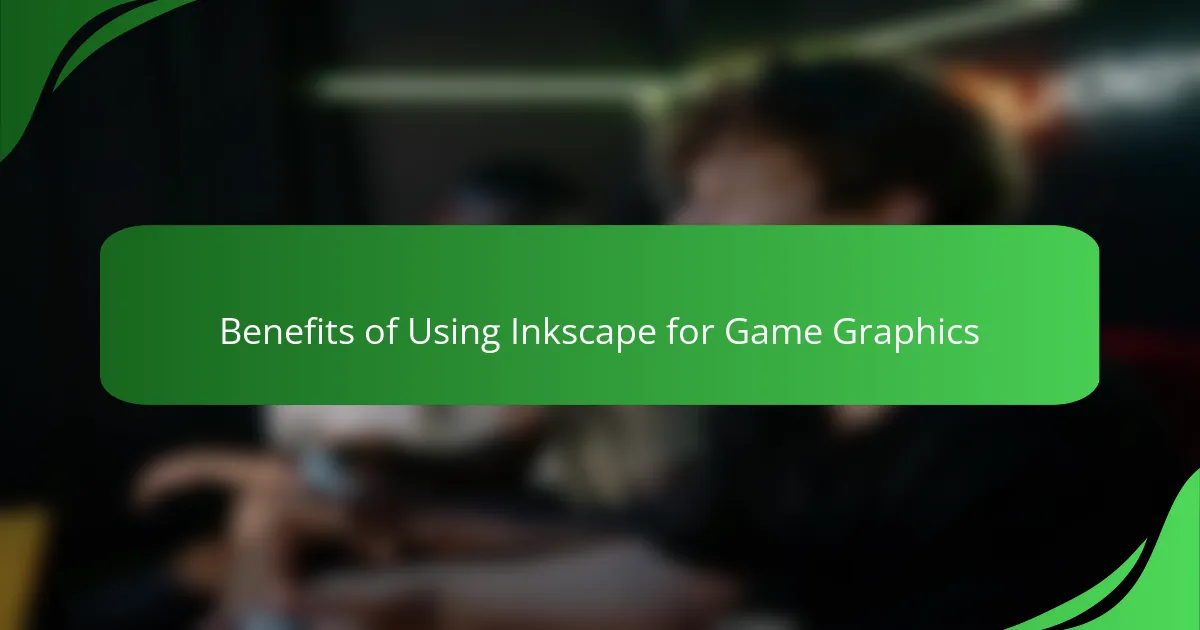
Benefits of Using Inkscape for Game Graphics
What I find truly beneficial about using Inkscape for game graphics is how seamlessly it handles scalability. When designing game icons or character sprites, knowing that I can resize them without any loss of quality gives me the creative freedom to experiment and adapt assets to different screen sizes. It’s like having a safety net that lets me push boundaries without worrying about pixelation.
Another thing that stands out is Inkscape’s customization capabilities. I recall working on a game HUD where I needed specific shapes and color blends that felt unique to the game’s vibe. Inkscape’s path operations and gradient tools made it surprisingly easy to achieve exactly what I envisioned. Isn’t it great when your design tool listens to you rather than forcing you into preset templates?
I also appreciate how lightweight and responsive Inkscape is compared to other design software I’ve tried. During crunch time on a game project, I couldn’t afford lag or crashes. Inkscape’s stability allowed me to focus on crafting detailed vector art without disruption. Have you ever felt frustrated by software slowing you down when inspiration strikes? Inkscape’s reliability certainly keeps that frustration at bay.
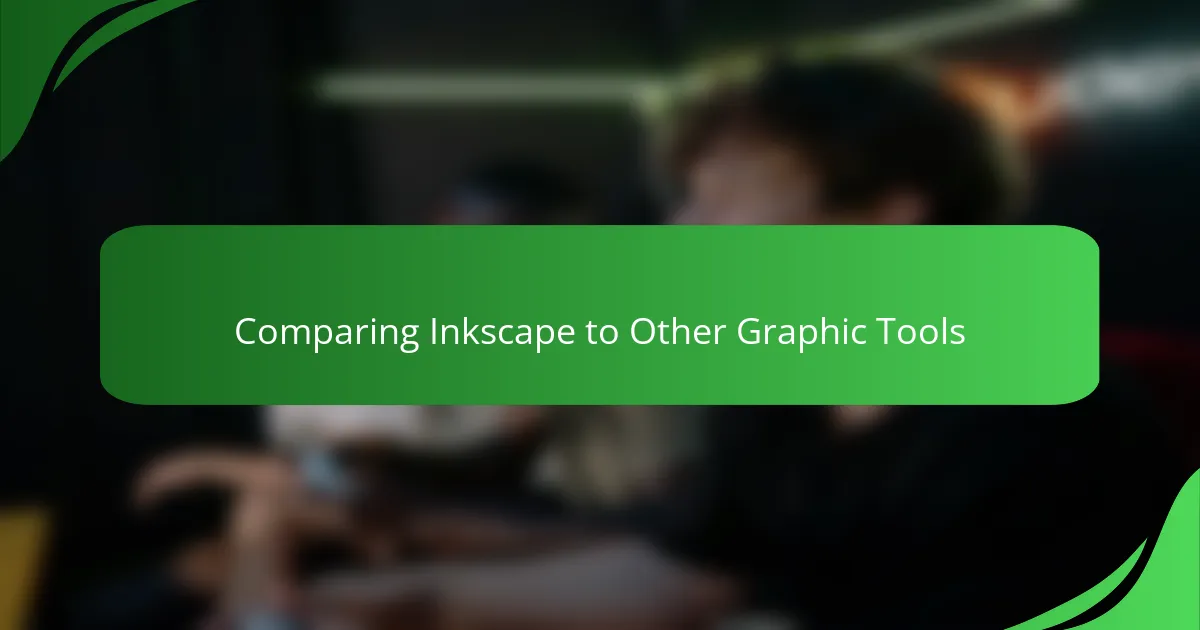
Comparing Inkscape to Other Graphic Tools
When I compare Inkscape to other graphic tools like Adobe Illustrator or CorelDRAW, what strikes me most is how Inkscape manages to pack so many features without the hefty price tag. Have you ever felt limited by expensive software licenses or worried about subscription fees? Inkscape offers a free, open-source alternative that doesn’t compromise on the essentials, which I find incredibly empowering.
That said, some might argue that Illustrator has a more polished interface and extra bells and whistles, especially for professionals. But from my experience, Inkscape’s learning curve is gentler, and its community support makes it easier to troubleshoot when you’re stuck. I’ve often thought, is it worth paying for more complexity when a simpler tool can get the job done perfectly?
What really separates Inkscape in my eyes is its flexibility in game asset creation. Unlike vector tools focused solely on print or branding, Inkscape feels tuned to the needs of game developers like me—offering precise control over nodes and easy export options that integrate smoothly with game engines. Have you tried switching between different tools and felt lost in translation? Inkscape’s workflow keeps me grounded and creative.
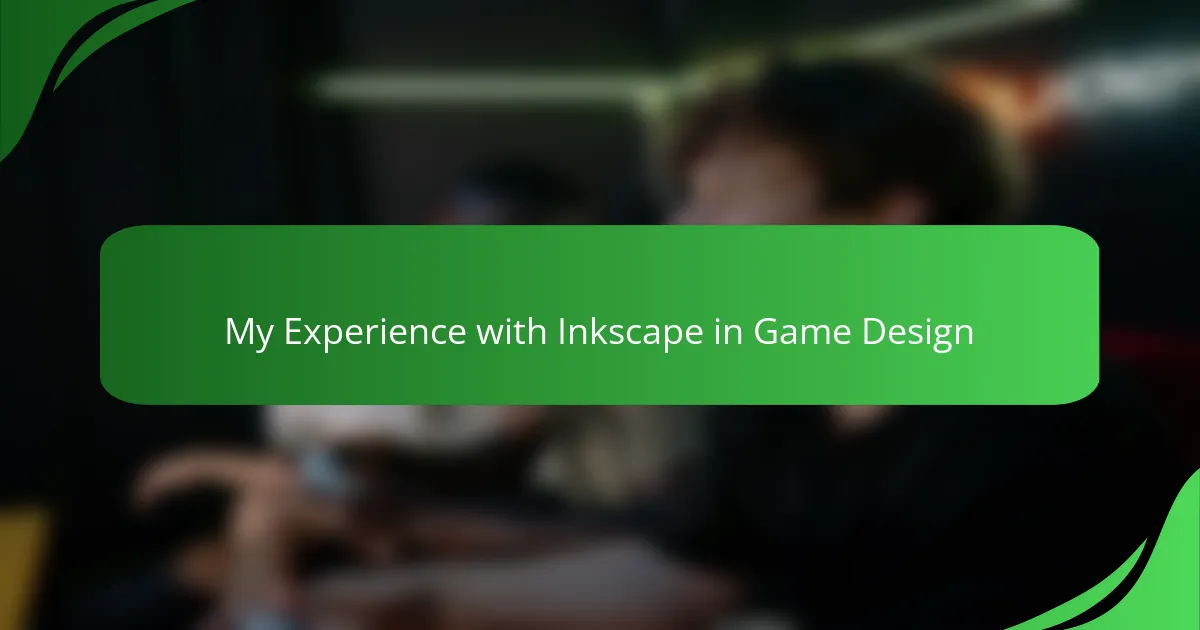
My Experience with Inkscape in Game Design
Working with Inkscape in game design has been quite a journey for me. I remember crafting my first game character sprite and feeling a genuine thrill as the curves and lines came together exactly how I imagined—without worrying about pixelation ruining the final look. That kind of precision and freedom really made me appreciate what vector graphics bring to the table.
There was also a time when I needed to tweak a complex game icon late into the night. Inkscape’s layer management and node editing tools saved me from the usual frustration I’d faced with other programs. It felt like the software understood my creative flow, letting me make quick adjustments without losing momentum. Have you ever experienced that kind of smooth, almost intuitive interaction with your design tools?
What truly impresses me is how Inkscape supports iterative design in game projects. Being able to resize, recolor, or reshape assets on the fly means I can experiment more and stress less about starting over. From my experience, that flexibility translates directly to better, more polished game visuals—and that’s a win I always look forward to.
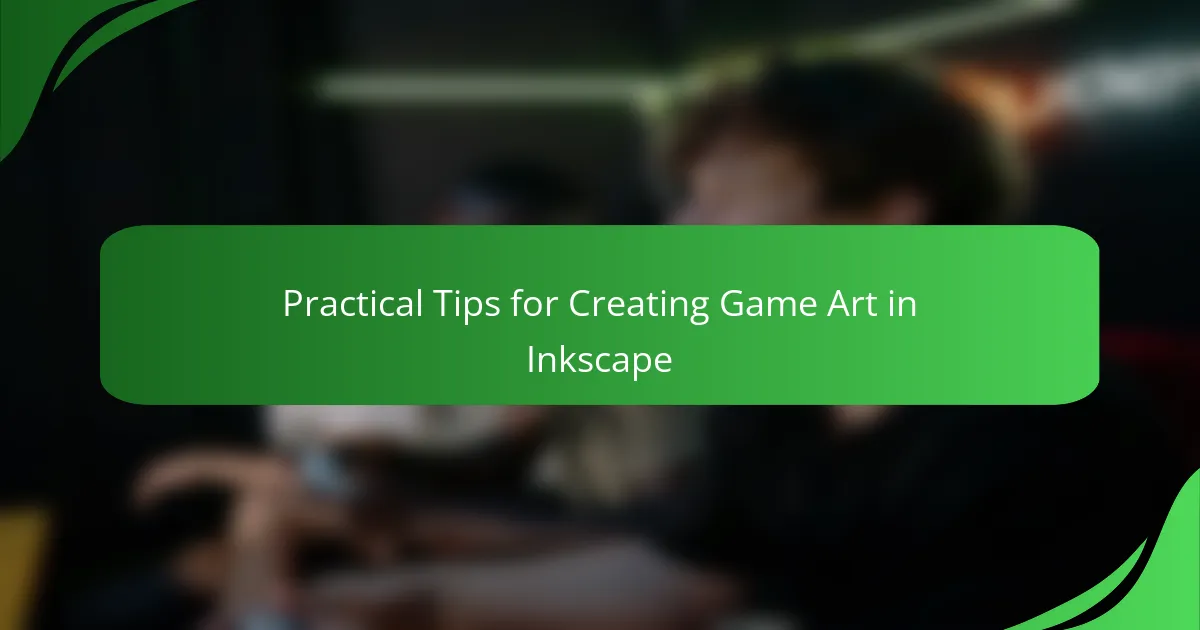
Practical Tips for Creating Game Art in Inkscape
Getting started with game art in Inkscape, I found that mastering the pen and node tools early on made a huge difference. Instead of wrestling with shapes, I could focus on refining curves and customizing paths, which felt like unlocking a new level of precision. Have you noticed how much smoother your designs get once you tame those nodes?
One trick I swear by is using layers to separate different elements of your game assets. This way, tweaking a character’s weapon or a UI icon’s shadow becomes effortless without disrupting the whole piece. It’s like having an organized toolbox where everything is easy to reach—trust me, your future self will thank you for it.
Another practical tip is to use Inkscape’s export options wisely. I’ve learned to export assets in multiple formats and resolutions to fit various game requirements. Experimenting with SVG, PNG, and even optimized formats saved me from last-minute headaches during game integration. Have you ever scrambled trying to fix blurry or wrongly sized assets right before a deadline? Planning exports ahead can really save the day.
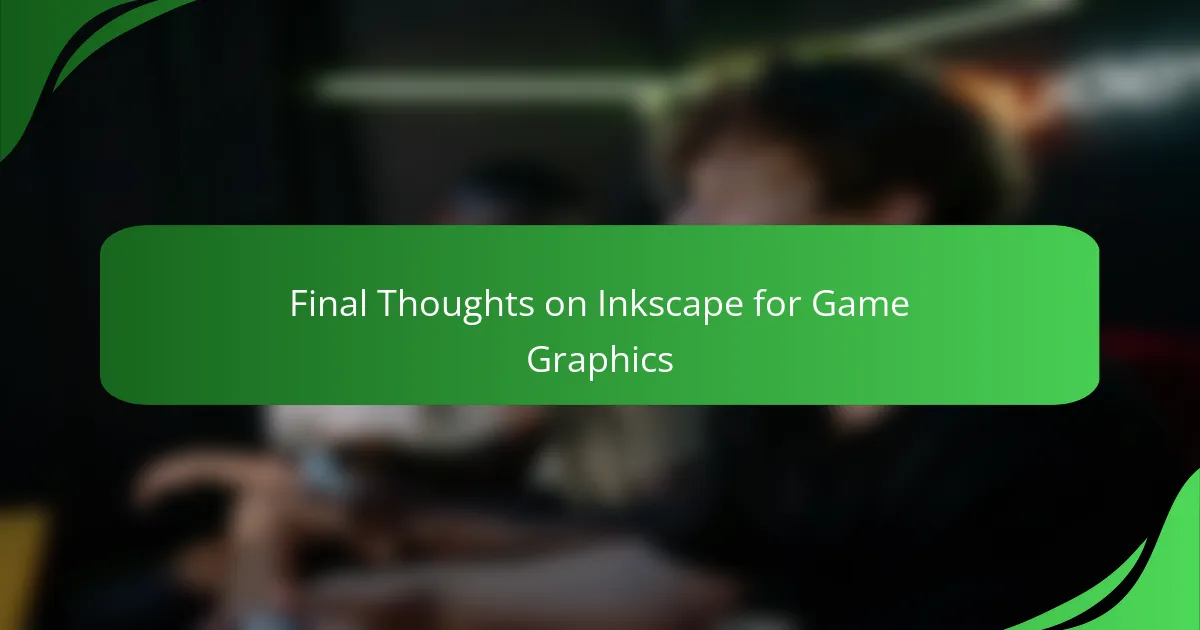
Final Thoughts on Inkscape for Game Graphics
In my experience, Inkscape has proven to be a surprisingly strong partner for game graphics, especially when flexibility and precision matter most. Have you ever felt limited by tools that choke your creativity with rigid constraints? Inkscape’s vector-based approach ensures your designs stay sharp and adaptable, no matter how big or small the project.
What really sticks with me is how Inkscape supports my workflow during crunch time—no unexpected crashes or sluggishness, just smooth sailing. That reliability means I can stay focused on artistry rather than troubleshooting. Isn’t it refreshing when your design tool feels like an extension of your creative mind instead of an obstacle?
Ultimately, Inkscape might not have all the flashy bells and whistles of premium software, but for game developers who value control and cost-effectiveness, it hits a sweet spot. I often wonder, why pay for complexity you don’t need when a free tool can elevate your game visuals so effectively? From where I stand, Inkscape earns its place in any game designer’s toolkit.