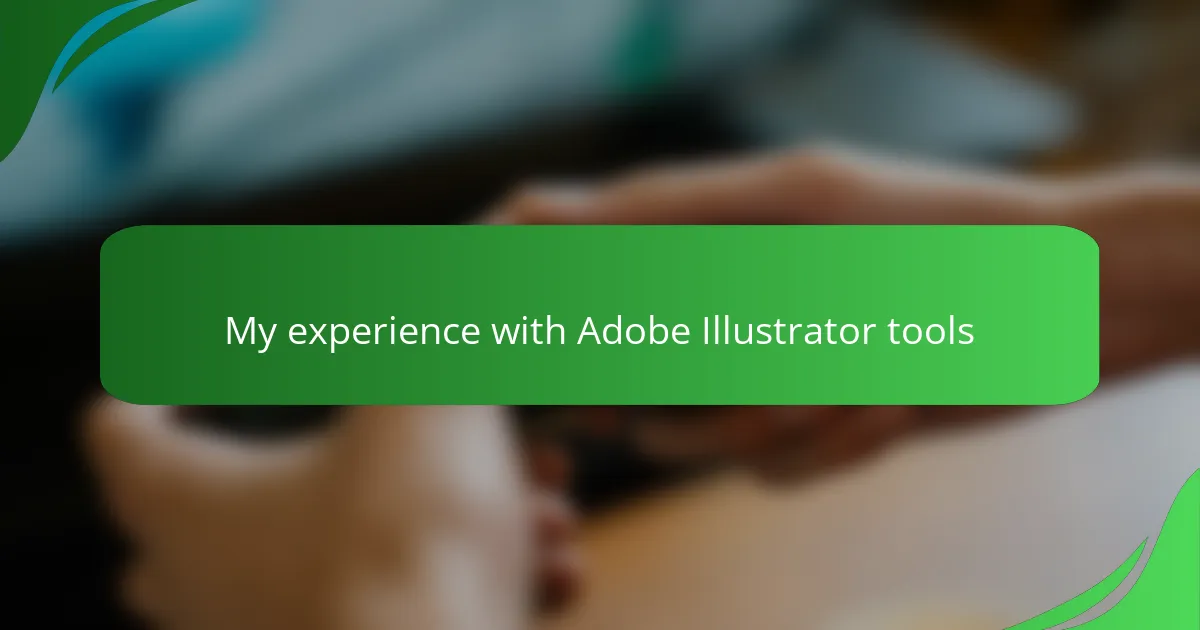Key takeaways
- The Pen Tool and Shape Builder Tool are essential for creating precise and complex designs, enhancing the creative process in Adobe Illustrator.
- Key features like layers, gradients, and artboards help organize projects and improve design quality while managing workflow efficiently.
- Simplicity in design, effective color choices, and optimizing exports are crucial for creating impactful game graphics and improving performance.
- Patience, workspace organization, and using keyboard shortcuts significantly enhance efficiency and confidence in design tasks.
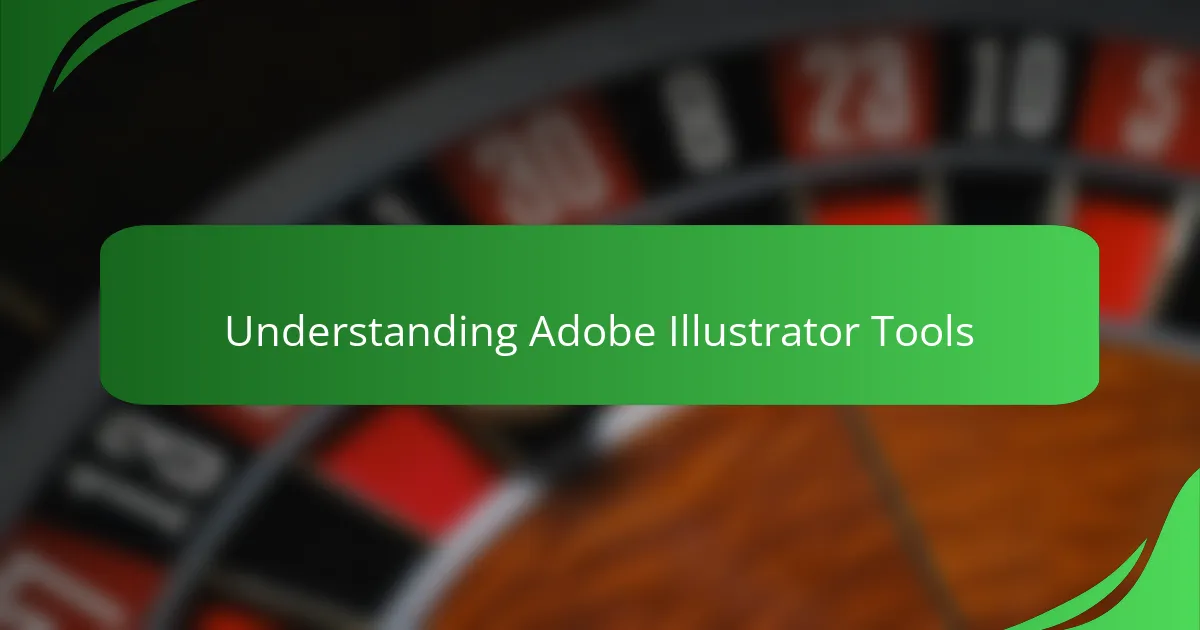
Understanding Adobe Illustrator Tools
Diving into Adobe Illustrator tools felt like opening a treasure chest full of possibilities. At first, the sheer number of icons and options was overwhelming—how could one tool handle so many tasks? But as I explored, I realized each tool had its own unique personality and purpose, making the creative process surprisingly intuitive.
One tool that particularly stood out to me was the Pen Tool. It’s like drawing with precision in a digital playground, yet it demands patience and practice. I remember my initial frustration trying to master its curve control, but once I got the hang of it, the satisfaction of creating smooth, custom shapes was unbeatable.
Have you ever wondered why some designers swear by the Shape Builder Tool? For me, it transformed how I combined basic shapes into complex illustrations without endless clicking. This simple tool bridged the gap between imagination and execution, making me appreciate how powerful understanding Illustrator’s tools truly is.
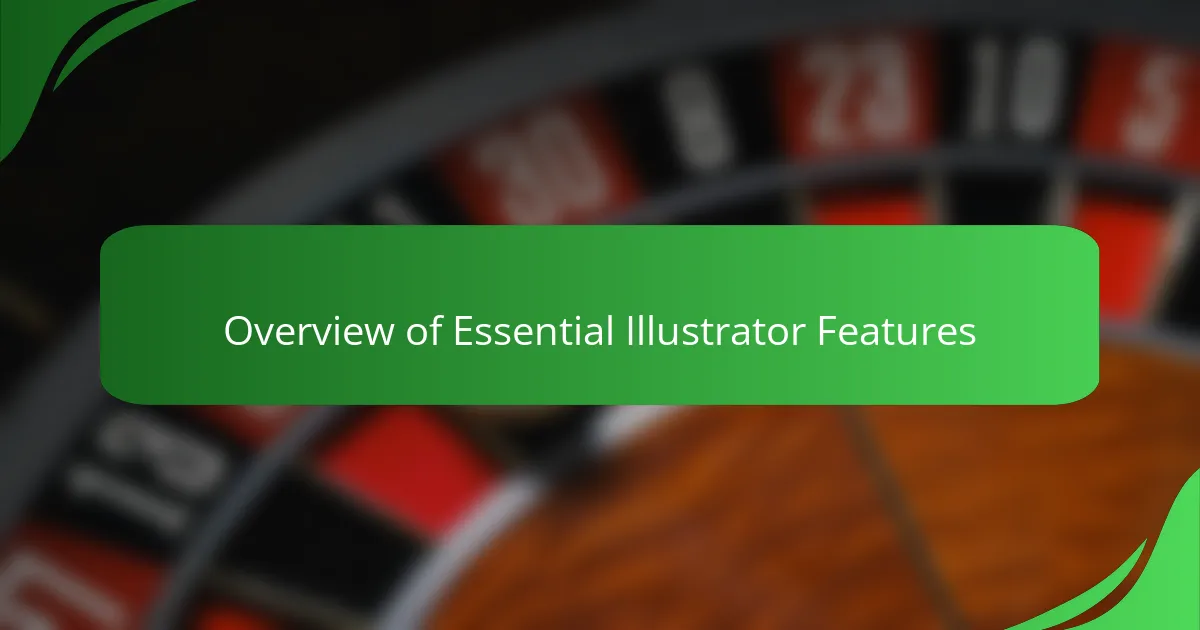
Overview of Essential Illustrator Features
What really sold me on Adobe Illustrator was how its essential features make complex design tasks feel manageable. Take layers, for example—they keep everything organized so I can focus on creativity instead of chaos. Without layers, I’d probably spend half my time hunting for stray elements instead of refining my art.
Another feature that blew me away is the gradient tool. Initially, I thought it was just for subtle color changes, but playing around with it revealed how it can add depth and realism that transform flat graphics into vibrant, eye-catching designs. Have you ever seen a shading effect that made an illustration pop? That’s this tool working its magic.
And I can’t forget the artboards. Handling multiple designs in one file felt like juggling at first, but then I realized artboards are like my personal workspace grids. This feature keeps different parts of a project neatly separated yet easily accessible, which is a game-changer when I’m pushing deadlines and need to switch gears quickly.
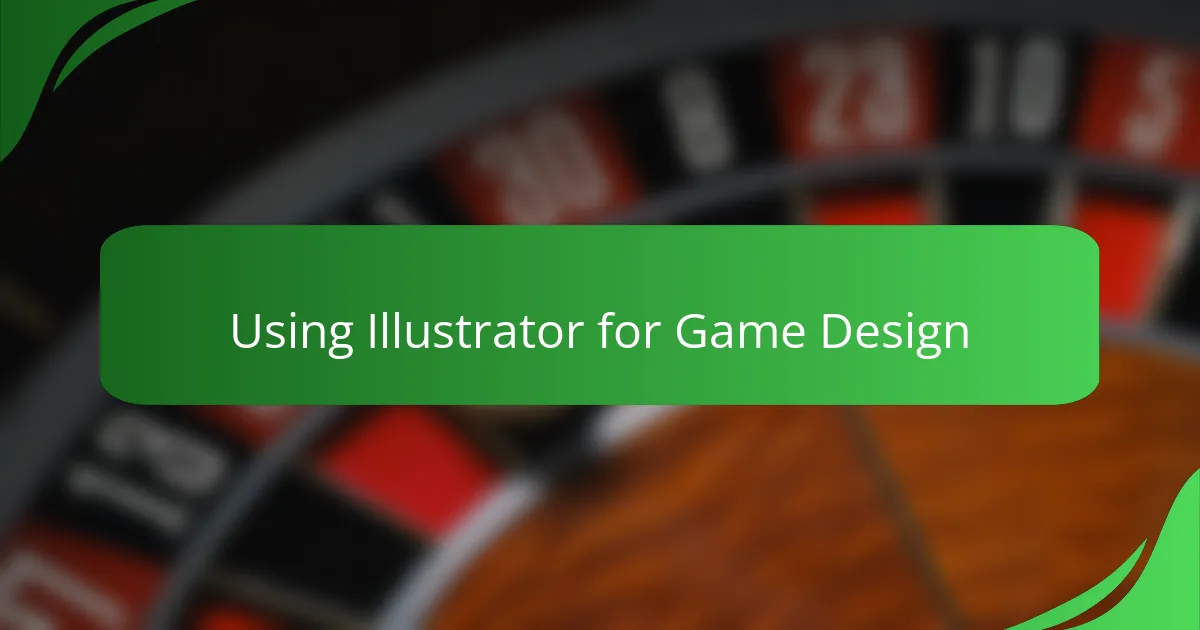
Using Illustrator for Game Design
When I started using Illustrator for game design, the ability to create crisp, scalable vector art was a total game-changer. Unlike pixel-based programs, Illustrator lets you design characters and assets that look sharp no matter the screen size, which felt like a relief knowing my work won’t pixelate on bigger displays. Have you ever struggled with blurry game sprites? This tool practically eliminated that headache for me.
One feature I found incredibly helpful was the Pathfinder tool—it made combining and cutting shapes so intuitive that building complex game icons became almost fun instead of tedious. I remember spending hours fussing over details before, but with Pathfinder, I could experiment rapidly, iterating designs faster than I expected. This has made a big difference when I’m balancing creativity with tight project timelines.
I also appreciated how Illustrator’s vector tools support designing modular game elements that can be easily tweaked or reused. That flexibility saved me from starting from scratch every time a game mechanic changed, which any game designer knows is bound to happen. Have you tried adapting your art on the fly? Illustrator’s workflow made those revisions feel less like a chore and more like part of the creative journey.
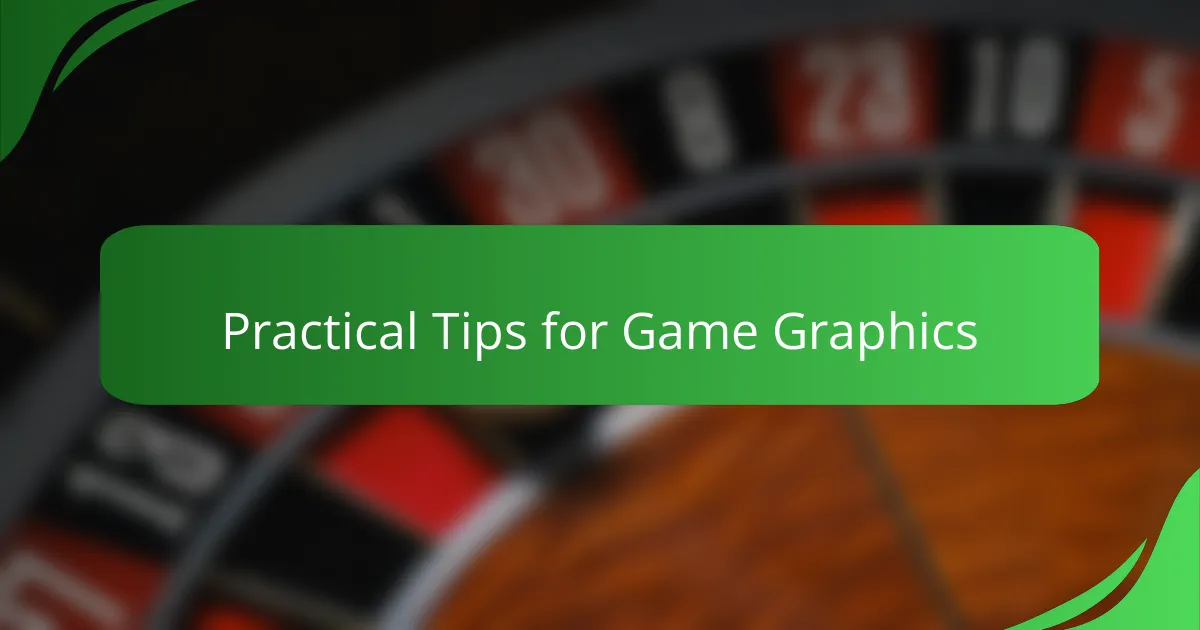
Practical Tips for Game Graphics
When designing game graphics, I quickly learned that simplicity is often my best friend. Instead of overcomplicating characters or backgrounds, focusing on clean lines and bold shapes made my artwork more readable on various screen sizes. Have you noticed how cluttered visuals can distract players? Keeping graphics streamlined helps maintain immersion and gameplay clarity.
Color choices also made a huge difference in setting the mood of my game scenes. Using Adobe Illustrator’s swatches and color guide tools, I experimented with palettes that conveyed the right atmosphere without overwhelming the player. Sometimes, just tweaking a hue or adjusting contrast boosted the overall aesthetic more than adding extra details ever could.
Finally, exporting optimized assets became a practical priority. I remember the frustration of slow-loading games caused by oversized files, so I started using Illustrator’s export for screens feature to save graphics in the perfect formats and resolutions. This step not only improved game performance but also made collaboration easier when sharing assets with developers. Have you experienced how a smoother workflow speeds up the entire game production?
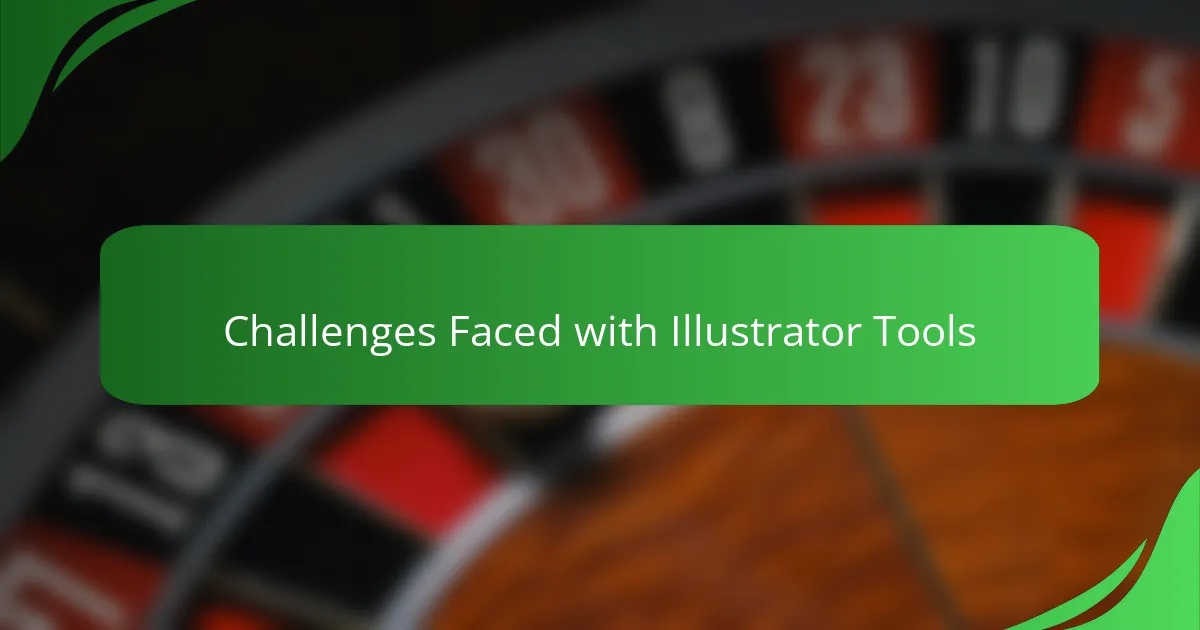
Challenges Faced with Illustrator Tools
One challenge I often bumped into was getting the Pen Tool to cooperate. There were moments when the curves just wouldn’t bend the way I envisioned, and I found myself feeling frustrated—like the tool had a mind of its own. Have you ever spent more time undoing than creating? That was me at the start, but perseverance paid off.
Another hurdle was managing layers during complex projects. It’s easy to lose track of which element sits where, especially when designs grow intricate. At times, I accidentally edited the wrong layer, which slowed me down and reminded me how crucial organization is in Illustrator.
Then there’s the occasional lag when working on heavy files with multiple artboards and detailed vectors. It made me realize that having a powerful setup is just as important as mastering the tools themselves. Have you noticed how small delays can disrupt your creative flow? For me, those interruptions were a tough but valuable lesson in patience and workflow management.
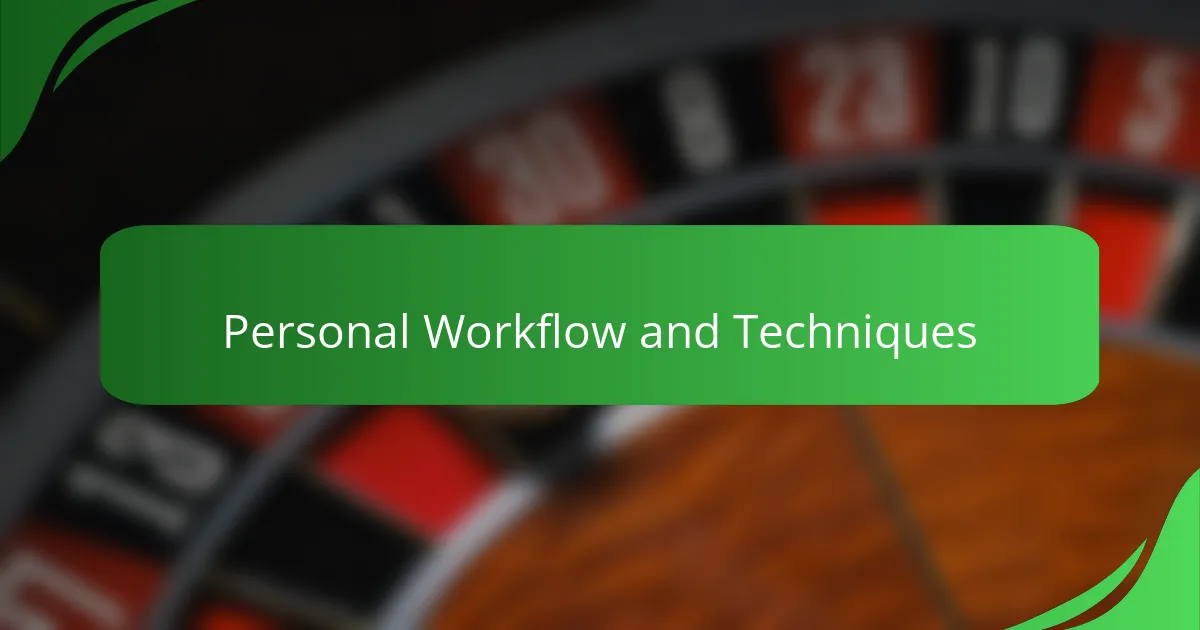
Personal Workflow and Techniques
When I first laid out my personal workflow in Adobe Illustrator, I realized how vital structuring my workspace was to creativity. Instead of jumping straight into drawing, I mapped out a step-by-step process—starting with rough shapes, then refining details with the Pen and Shape Builder tools. Have you ever found yourself overwhelmed because you skipped planning? That small discipline kept me focused and saved countless revisions.
One technique I swear by is leveraging keyboard shortcuts for tools I use most, like switching between the Selection and Direct Selection tools. It might sound simple, but this small habit made navigating complex illustrations feel fluid rather than clunky. I also rely heavily on the Layers panel to toggle visibility while tweaking assets, which keeps my workflow clean and stress-free.
Sometimes, I get into a zone where I experiment with blending modes to add subtle effects that bring game characters to life. This part of my process feels like discovery—almost like solving a puzzle of colors and shapes. Have you tried pushing your comfort zone by combining tools in unexpected ways? For me, that curiosity made designing much more engaging and rewarding.
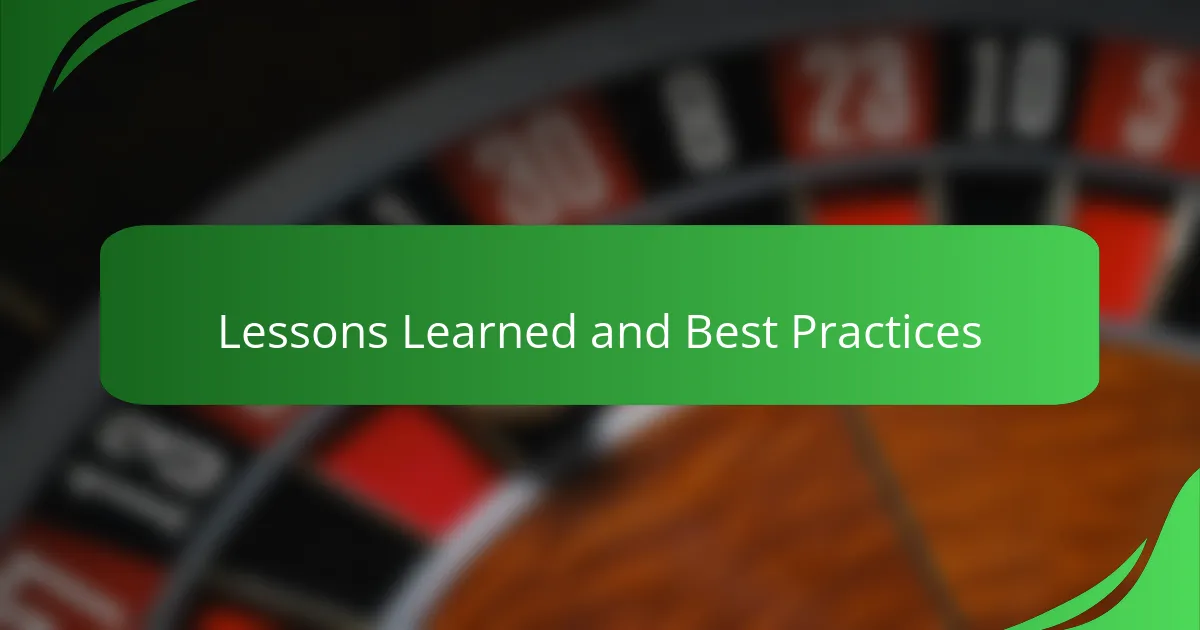
Lessons Learned and Best Practices
One big lesson I learned is the importance of patience, especially with complex tools like the Pen Tool. There were times I wanted to rush through, but slowing down and really understanding each anchor point and curve made all the difference. Have you ever found that sticking with a tricky tool eventually turns frustration into mastery? That shift boosted not only my confidence but also the quality of my designs.
Another best practice I grew to rely on is keeping my workspace organized with layers and artboards. Early on, my files were a chaotic mess, which cost me time and creativity. Once I committed to naming layers clearly and grouping related elements, my workflow became much smoother. Do you remember that moment when organization suddenly made a project feel less overwhelming? For me, that was a genuine game-changer.
Finally, I can’t overstate how useful keyboard shortcuts have been in speeding up my process. At first, I thought clicking icons wasn’t so bad, but learning shortcuts made everything feel more fluid and less clunky. It’s like having a secret weapon that turns tedious tasks into second nature. Have you tried integrating shortcuts into your workflow? That small change elevated my productivity and kept my creative momentum going strong.