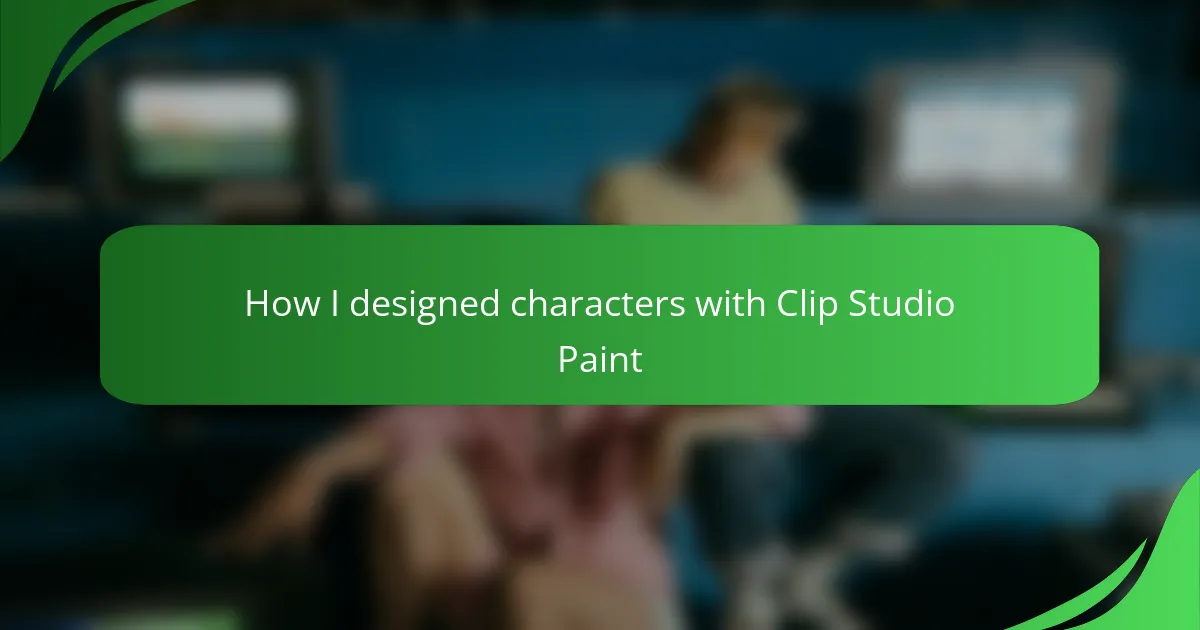Key takeaways
- Character design blends creativity and personality, conveying stories through visual elements like shapes and colors.
- Clip Studio Paint offers customizable tools and features, enhancing the efficiency and effectiveness of the design process.
- Key steps include sketching silhouettes, defining features, and refining with layers to transform concepts into relatable characters.
- Challenges like maintaining proportions and managing layers can be mitigated through organized workflows and the use of advanced tools within CSP.
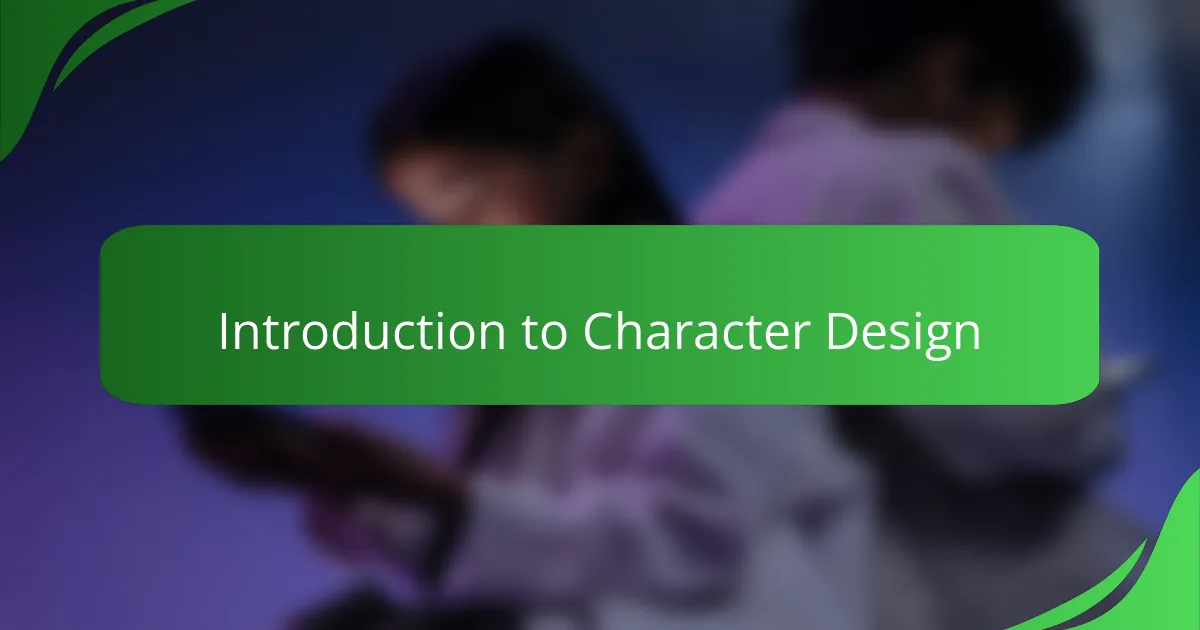
Introduction to Character Design
Character design has always fascinated me because it’s where imagination meets personality. When I create a character, I’m not just drawing a figure—I’m crafting someone’s story, mood, and identity all at once. Have you ever thought about how a simple line or color choice can tell a whole story without a single word?
The process feels like piecing together a puzzle where every detail matters, from the shape of the eyes to the style of clothing. It’s exciting and sometimes challenging because the character needs to be unique but also relatable. What makes a design believable and memorable to you? For me, it’s all about balance—capturing enough realism to connect, but enough fantasy to inspire.
Designing characters invites you to step into their world, giving you a chance to express emotions visually. The first time I sketched a character with a mood in mind, I realized how powerful this art form can be for storytelling. It’s more than art—it’s a way to breathe life into ideas that might otherwise stay hidden.

Overview of Clip Studio Paint Tools
Clip Studio Paint’s toolset immediately impressed me with its balance of simplicity and depth. The brush engine, for instance, feels incredibly natural—almost like drawing with a real pencil or brush. Have you ever noticed how a digital brush can either feel stiff or surprisingly fluid? With CSP, it’s the latter, which made sketching my first character both intuitive and satisfying.
What I truly appreciate is the range of customizable tools. From vector layers to easily adjustable tones and textures, it’s like having a full artist’s studio at your fingertips. When refining fine details, these tools gave me the control I needed without slowing down my creative flow.
And then there’s the selection and masking features—game changers in managing complex designs. I found myself isolating and tweaking parts of the character effortlessly, which really helped when experimenting with different looks. It made me wonder: how much more could I accomplish if every tool felt this tailored to my process?
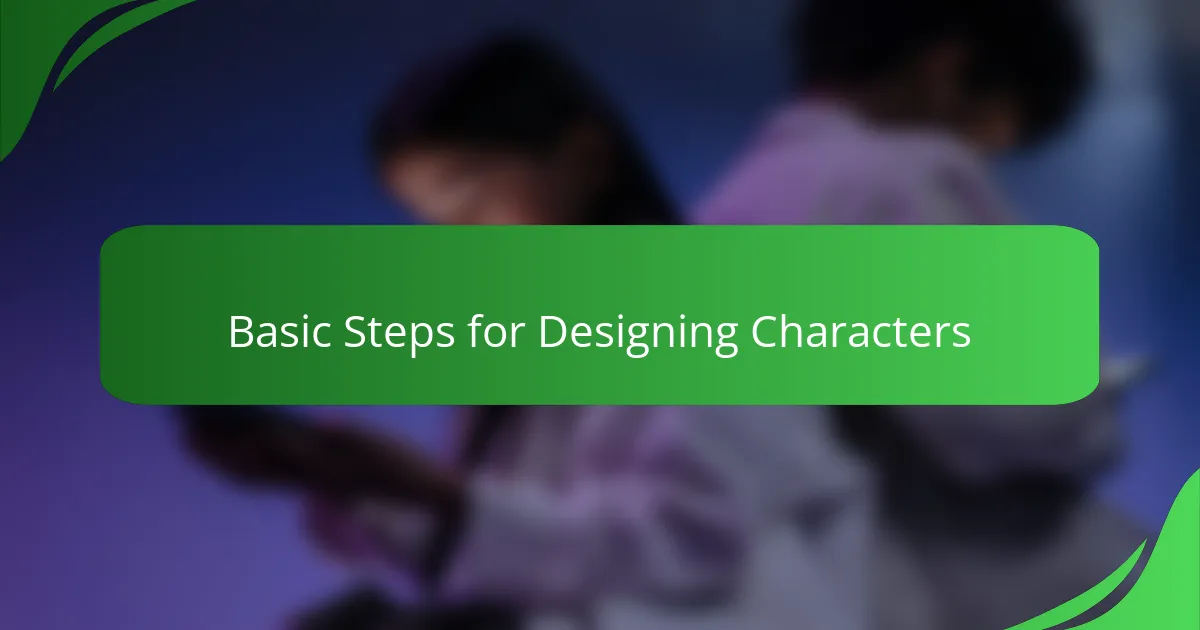
Basic Steps for Designing Characters
Starting with the basics, I always begin by sketching rough shapes to capture the character’s overall silhouette. This step feels like setting the groundwork—kind of like laying out the frame before painting the details. Do you ever find that a simple shape can already hint at a character’s personality? For me, it’s a subtle but powerful way to communicate emotion right from the start.
Next, I focus on defining key features like [censured] expressions, body posture, and clothing style. These elements bring the character to life, and choosing the right mix can be surprisingly tricky. I remember spending hours tweaking the eyes and smile on one character, trying to get just the right vibe—funny how those small adjustments can make all the difference in how relatable the character feels.
Finally, I refine the design using layers in Clip Studio Paint, working on colors, shading, and textures to add depth and mood. This stage feels almost magical because the character slowly transforms from a sketch into something vivid and tangible. Have you noticed how shading alone can change a character’s entire aura? It’s these finishing touches that truly make the design pop and resonate.
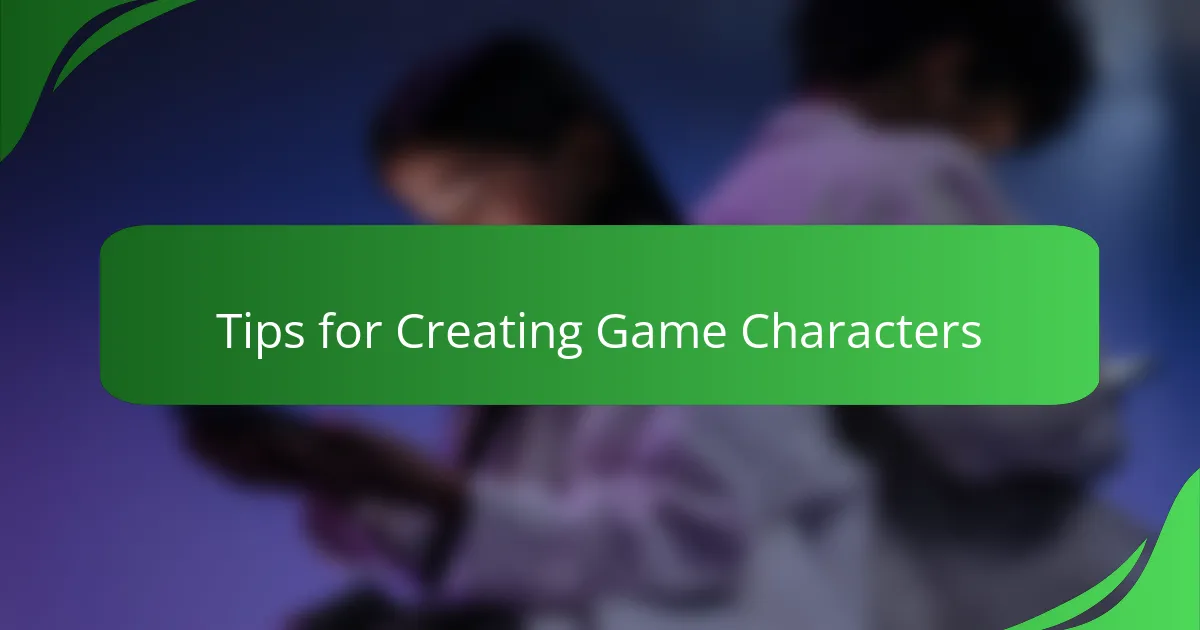
Tips for Creating Game Characters
When designing game characters, I’ve learned that starting with a clear concept is crucial. What’s their personality? Their backstory? These questions guide every stroke I make in Clip Studio Paint. Without that foundation, even the most detailed drawing can feel hollow or disconnected.
I also find that experimenting with silhouette shapes early on helps me spot whether a character will stand out or blend into the background. Sometimes, a quirky proportion or an unusual pose instantly reveals their role in the game world. Have you ever noticed how a unique silhouette stops you mid-scroll, making you curious to know more?
Lastly, I pay close attention to color choices—they’re more than decoration. Colors can signal mood, allegiance, or even hint at a character’s powers. During one project, switching a hero’s palette from cool blues to fiery reds completely changed how I perceived their strength and energy. It’s those small but deliberate tweaks that breathe life into a character and embed them into the player’s memory.

Personal Workflow with Clip Studio Paint
One thing I’ve realized in my personal workflow with Clip Studio Paint is how vital setting up custom brushes is. Early on, I tweaked brush settings until they mimicked my traditional tools closely. That comfort made sketching and inking feel natural, almost like working on paper, which kept me engaged for hours without the usual digital fatigue. Have you ever felt that connection with your tools that just makes the creative process flow effortlessly?
Layers are another cornerstone of how I work in CSP. I tend to separate line art, colors, shadows, and highlights onto different layers. This approach gives me freedom to experiment without fear of ruining anything. Once, I accidentally experimented with bold colors on one layer and found a surprisingly fresh look I wouldn’t have discovered if everything was merged. Don’t you love those happy accidents that push your design in new directions?
The timeline and animation feature in Clip Studio Paint also sneak into my workflow sometimes. Even if the final piece is a still character, sketching quick gestures frame-by-frame helps me capture dynamic poses and emotions better. I find it sharpens my understanding of form and movement—adding a layer of life to my characters that still images alone can’t always convey. Have you tried blending animation techniques into your character design before? It’s a game changer for me.
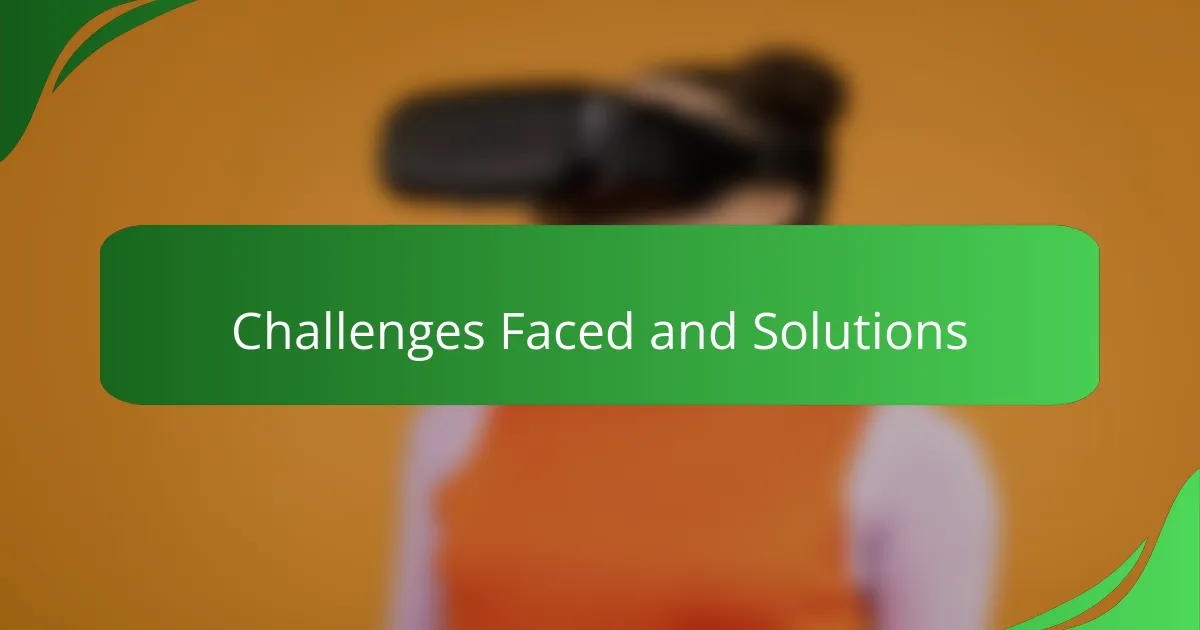
Challenges Faced and Solutions
One challenge I often faced was capturing consistent proportions across multiple character poses. Clip Studio Paint’s perspective rulers and transform tools became my secret weapon here. Have you ever struggled to keep a character’s size and shape steady? Using these features made it easier for me to maintain that consistency without tedious manual adjustments.
Another hurdle was managing the overwhelming amount of layers, especially as details piled up. At first, my workflow felt chaotic, and I spent more time searching than creating. Then I started organizing layers into folders and naming them clearly, which transformed my process. This small habit saved me from frustration and kept my focus on design, not on hunting for the right layer.
Color selection posed its own set of difficulties, mainly in achieving harmony while reflecting the character’s mood. I remember feeling stuck until I explored Clip Studio Paint’s color history and blending modes. Those tools helped me experiment freely, pushing me past indecision toward defining a palette that truly conveyed the character’s personality. Isn’t it amazing how the right color scheme can change everything?
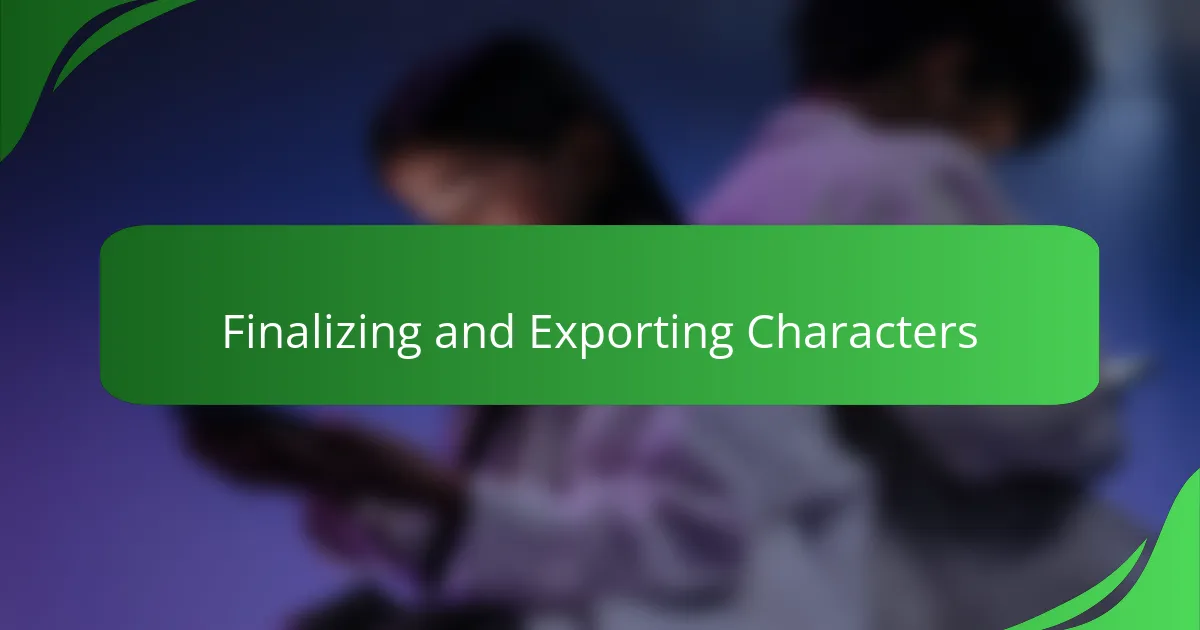
Finalizing and Exporting Characters
When it comes to finalizing characters in Clip Studio Paint, I always make sure to zoom in and do a thorough clean-up of my lines and details. It’s surprising how small imperfections can distract from the overall impact, so taking that extra time really pays off. Have you ever caught tiny smudges or stray strokes only after a long session? That moment of tidying feels like polishing a gem.
Exporting is where I get a bit meticulous. Deciding on the right file format depends on where the character will be used—PNG for transparency or JPEG if file size matters. I’ve learned to utilize CSP’s export presets to streamline this process because manually tweaking export settings every time tends to slow me down. Don’t you appreciate when a good export just works without a fuss?
One tip I swear by is exporting at multiple resolutions. Game development often calls for different sizes, and having those ready saves me last-minute panic. Once, I had to quickly provide a high-res version for a promotional poster while also needing smaller sprites for in-game use; having prepped those exports ahead of time kept everything smooth. Planning export details might sound tedious, but trust me, it’s a stress-reducer every time.