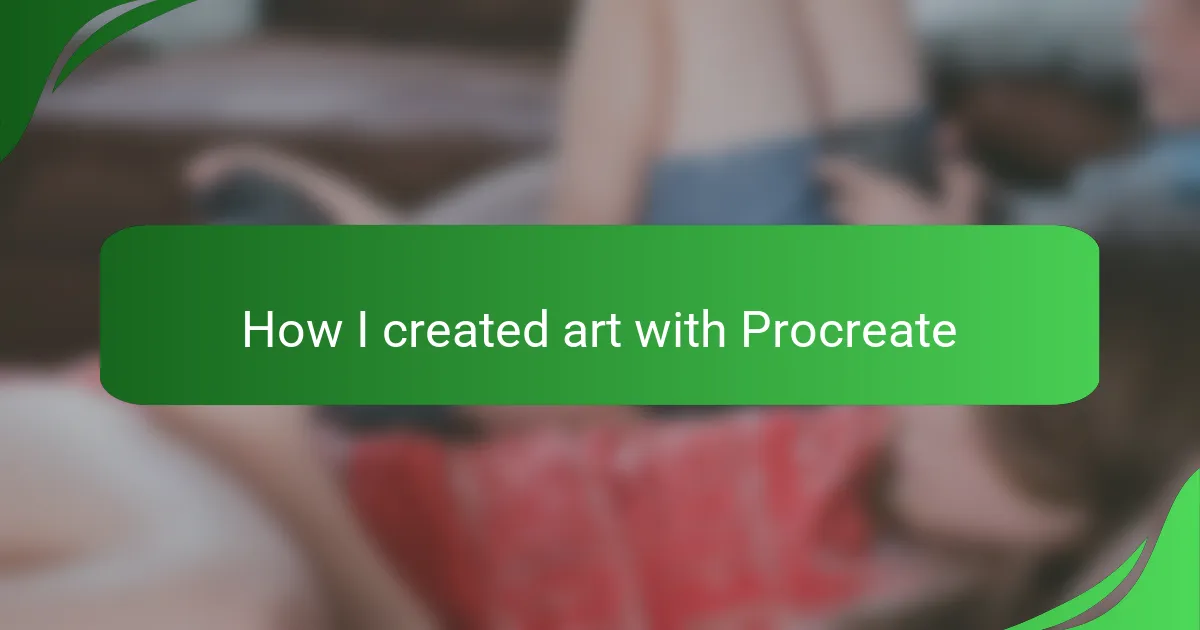Key takeaways
- Procreate offers a user-friendly interface and powerful features like layers, blend modes, and customizable brushes, enhancing the digital art experience.
- The app’s seamless integration with the Apple Pencil allows for natural drawing sensations, making the creative process more personal and expressive.
- Effective art creation involves patience and a willingness to experiment, turning mistakes into valuable learning opportunities.
- Optimizing artwork for game use requires attention to resolution, canvas size, and file formats to maintain clarity and performance in-game.
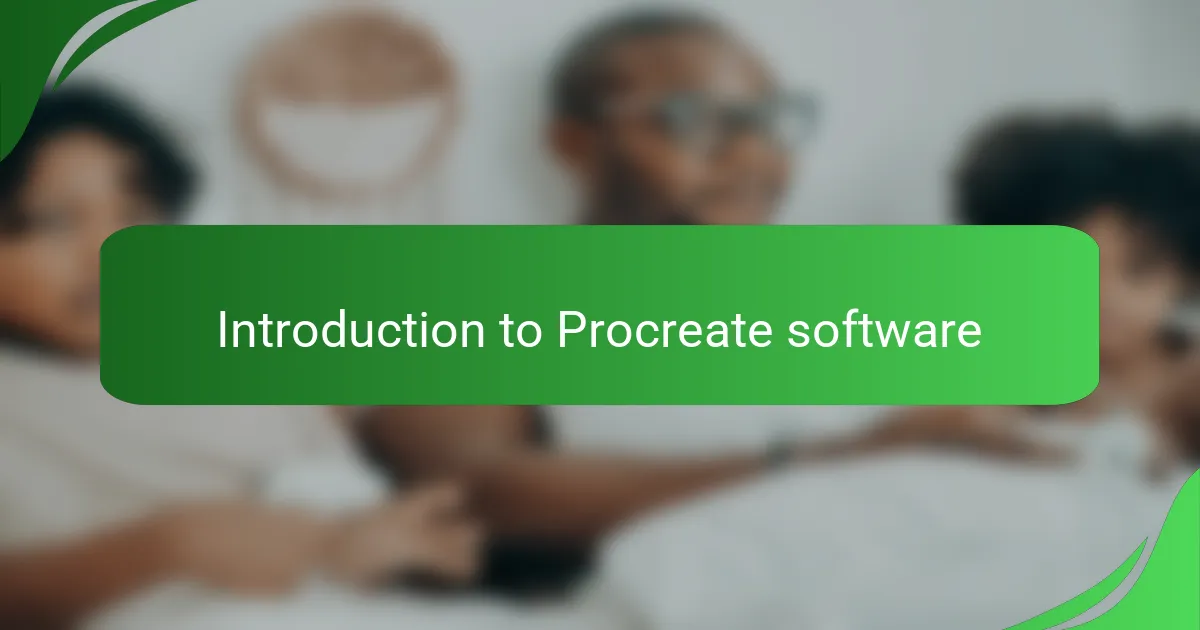
Introduction to Procreate software
Procreate is a digital painting app designed exclusively for the iPad, and it quickly became my go-to tool for creating art. What I love about it is how intuitive and responsive it feels—like drawing on real paper but with endless possibilities. Have you ever wished for a tool that combines the tactile joy of sketching with the power of digital editing? That’s exactly what Procreate offers.
When I first opened Procreate, I was amazed by its clean interface and the vast brush library. It didn’t overwhelm me, even though I hadn’t used many art apps before. I found myself experimenting with colors and textures almost immediately, which made the creative process both fun and freeing.
One thing that stands out is how seamlessly Procreate integrates with the Apple Pencil. The pressure sensitivity and tilt recognition feel so natural that I often forget I’m working on a screen. This level of precision has truly transformed the way I approach digital art, making it feel more personal and expressive.
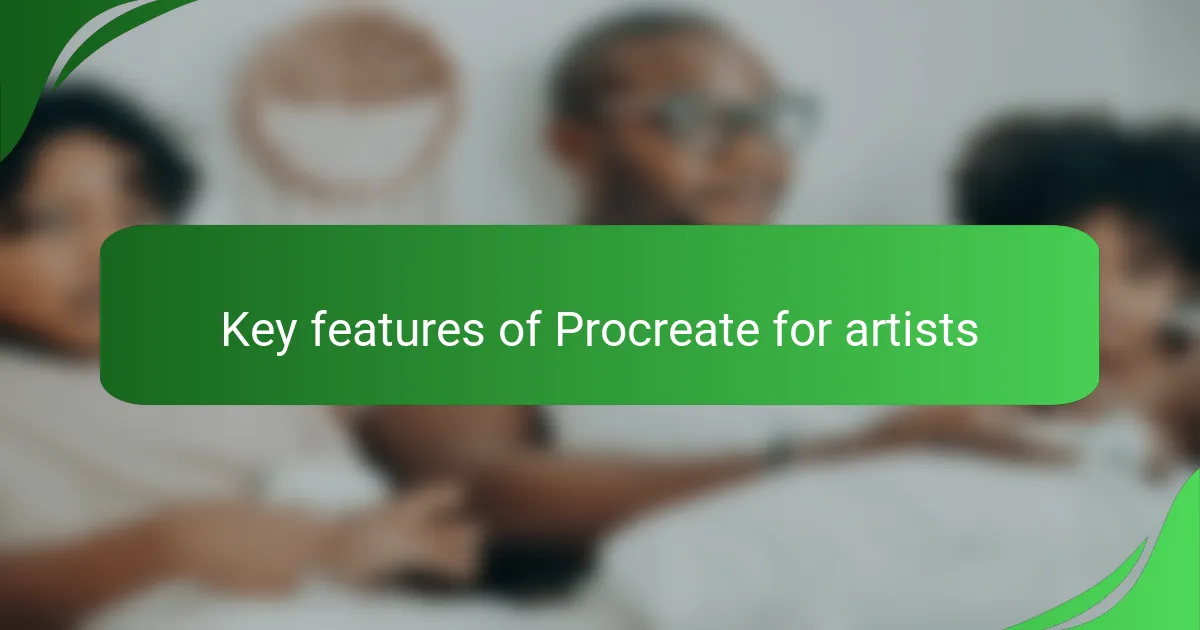
Key features of Procreate for artists
What really hooked me about Procreate are its layers and blend modes. Have you ever tried mixing colors on a digital canvas only to end up frustrated? Procreate’s layering system lets me build up my artwork step by step, just like traditional painting, but with the freedom to undo or adjust anything without fear of ruining the whole piece. It’s a game changer for experimenting and refining ideas.
Another feature that makes Procreate stand out is the customizable brush engine. I’ve spent hours tweaking brushes to get the exact stroke I imagined, from rough pencil lines to smooth airbrush effects. The way brushes respond to pressure and tilt means each stroke feels deliberate and alive—something I didn’t expect from a digital tool.
Lastly, the time-lapse recording feature blew me away. Watching my process in fast-forward not only helped me understand my own workflow better, but it also made sharing my art with others more engaging. Have you ever wanted to show your creative journey in a simple, captivating way? Procreate makes it effortless.
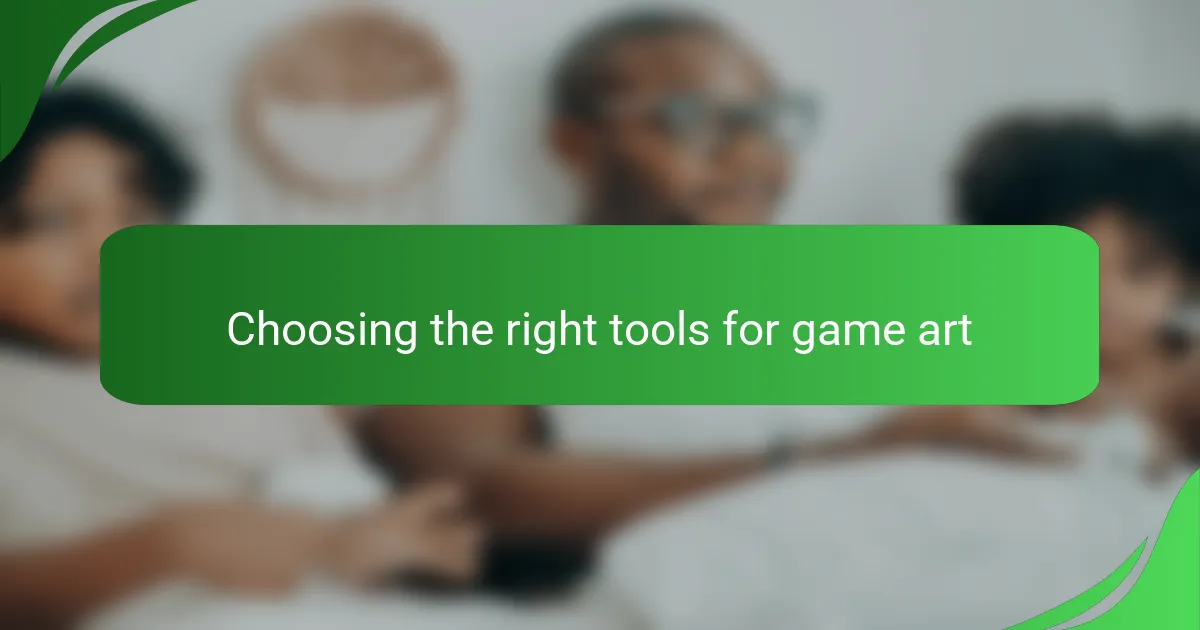
Choosing the right tools for game art
Choosing the right tools for game art can completely change how you bring your ideas to life. When I started, I quickly realized that having software like Procreate, which adapts to my style rather than forcing me to adapt to it, was essential. Don’t you think working with tools that feel intuitive makes the creative process less of a chore and more of an adventure?
I remember struggling with clunky programs before, where the brush didn’t respond the way I imagined. With Procreate, the pressure sensitivity and customizable brushes gave me control I hadn’t experienced before. That sense of control turned frustration into excitement every time I opened the app.
Isn’t it amazing how the right tool can help you blend creativity with efficiency? For game art, where every detail matters, selecting something that offers layers, blend modes, and real-time responsiveness isn’t just a convenience—it’s a necessity. This is why I always recommend choosing tools that inspire you and let you focus on storytelling through visuals rather than wrestling with software limitations.
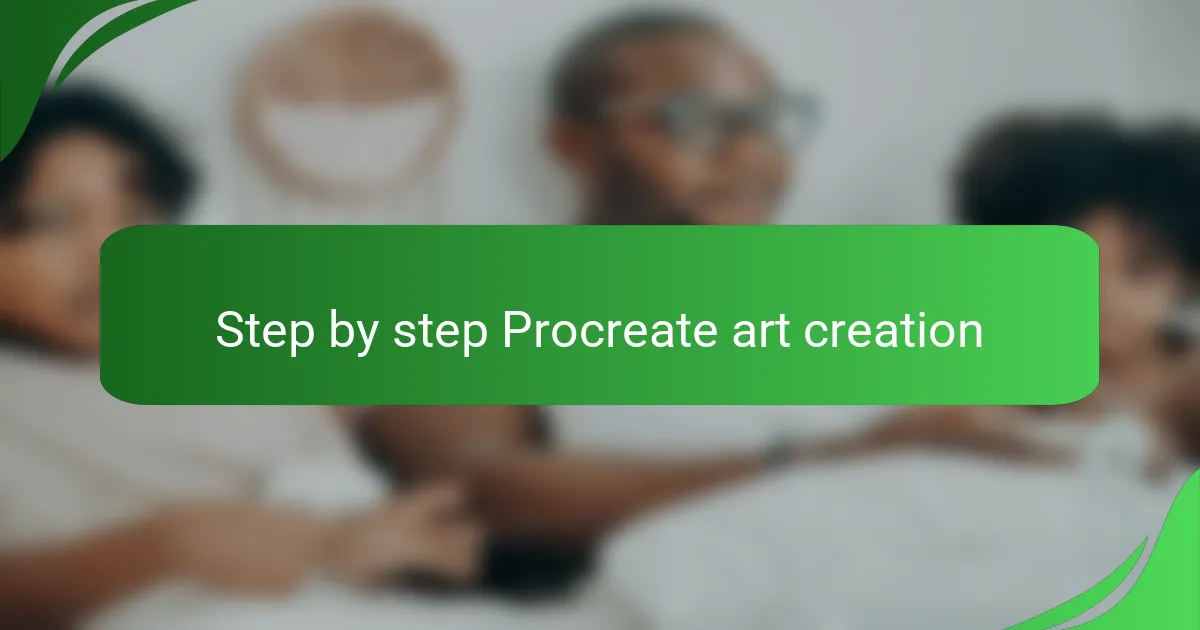
Step by step Procreate art creation
Starting a piece in Procreate usually means sketching out my initial idea on a new canvas. I like to keep this rough and loose—just enough to capture the basic shapes and composition. Have you ever found that simple lines can spark more creativity than a perfect drawing right away? That’s exactly what this step does for me.
Once the sketch feels right, I add layers to separate elements—this is where Procreate’s layering system truly shines. It lets me color, shade, and tweak details independently without worrying about messing up other parts. The freedom to experiment without pressure transformed how I build up complexity in my artwork.
Finally, I refine the piece by zooming in for fine details and blending colors using brushes I’ve customized myself. It’s a satisfying stage where the image starts to feel alive. I often catch myself getting lost in this process, amazed at how the Apple Pencil’s pressure sensitivity brings my strokes to life in ways traditional tools never did. Have you experienced that flow state while working digitally? If not, Procreate might just get you there.
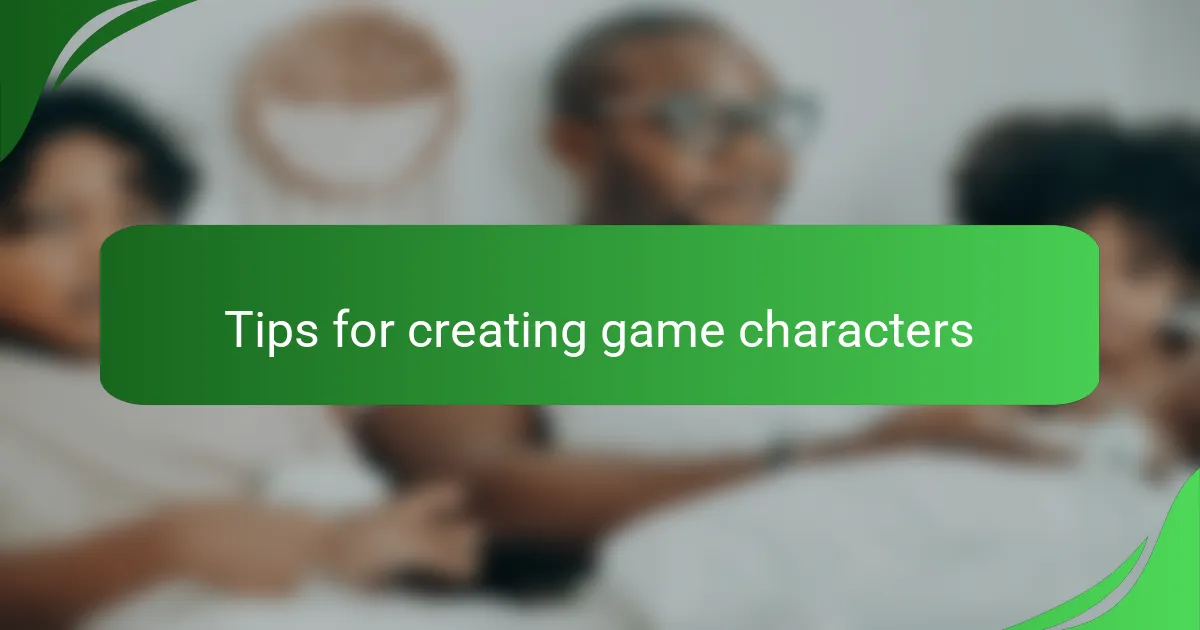
Tips for creating game characters
Creating game characters in Procreate starts with thinking about personality—what makes your character unique? I find that sketching quick thumbnails helps me explore different shapes and silhouettes before settling on one, which keeps the design fresh and dynamic. Have you ever noticed how a strong silhouette can make a character instantly recognizable, even without details?
Color choice is another game-changer. I usually experiment with palettes that reflect the character’s mood or role in the game—cool blues suggest calm or mystery, while fiery reds hint at aggression or power. It’s amazing how much mood you can convey through just a few well-chosen colors. Don’t you think color can tell a story all by itself?
One tip I’ve learned is to use Procreate’s layering system to build up textures and details gradually. It lets me play with highlights, shadows, and fine lines without fear of ruining earlier work. This layered approach makes characters feel more three-dimensional and alive, and honestly, it’s so satisfying to watch them come together stroke by stroke.
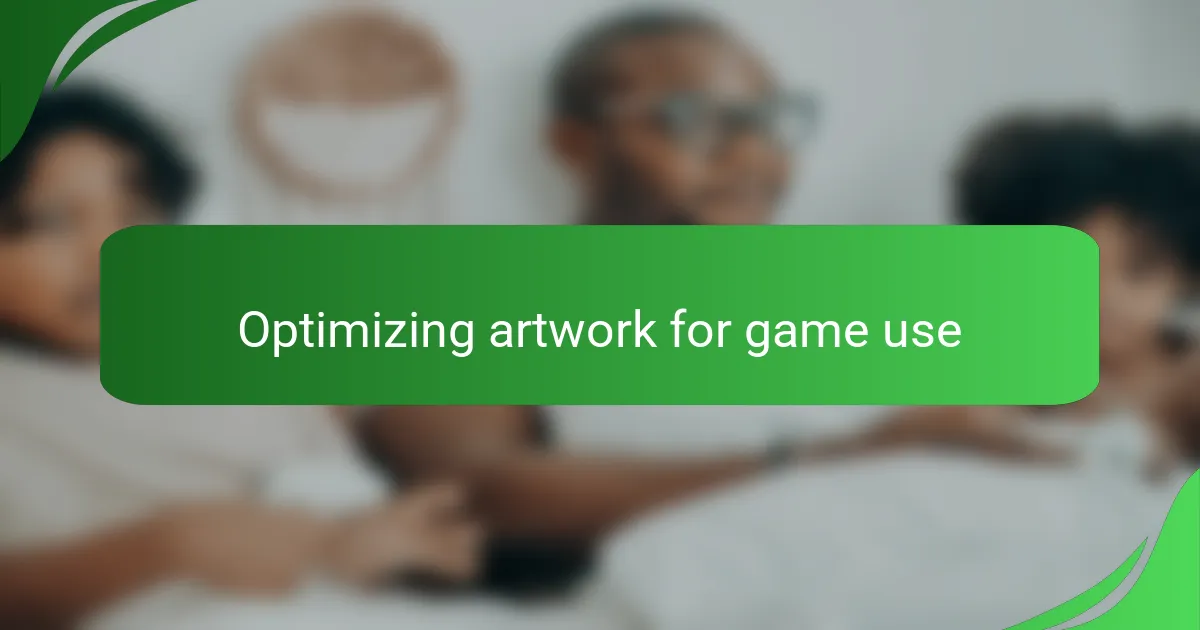
Optimizing artwork for game use
When preparing artwork for game use, one key step I learned is to optimize the resolution and canvas size early on. Have you ever noticed how a piece that looks stunning on your iPad can slow down or pixelate when imported into a game engine? By setting the right dimensions and DPI (dots per inch) to match the target platform, I avoid those frustrating surprises and keep performance smooth.
Another crucial part is exporting files in the proper format and with transparent backgrounds if needed. In my experience, PNGs usually work best for game sprites because they preserve detail without huge file sizes—perfect for layering characters over different game environments. Have you tried exporting without considering transparency? It can really mess up how your artwork appears in-game.
Lastly, I always check how my art scales at different zoom levels inside the game before finalizing it. Sometimes, details that looked crisp in Procreate get lost or blur when resized to fit UI elements or smaller screens. I like to test early and often, tweaking brushes or simplifying lines to ensure my art stays clear and expressive no matter the context. Doesn’t it feel rewarding to see your work shining exactly as you intended in the game itself?
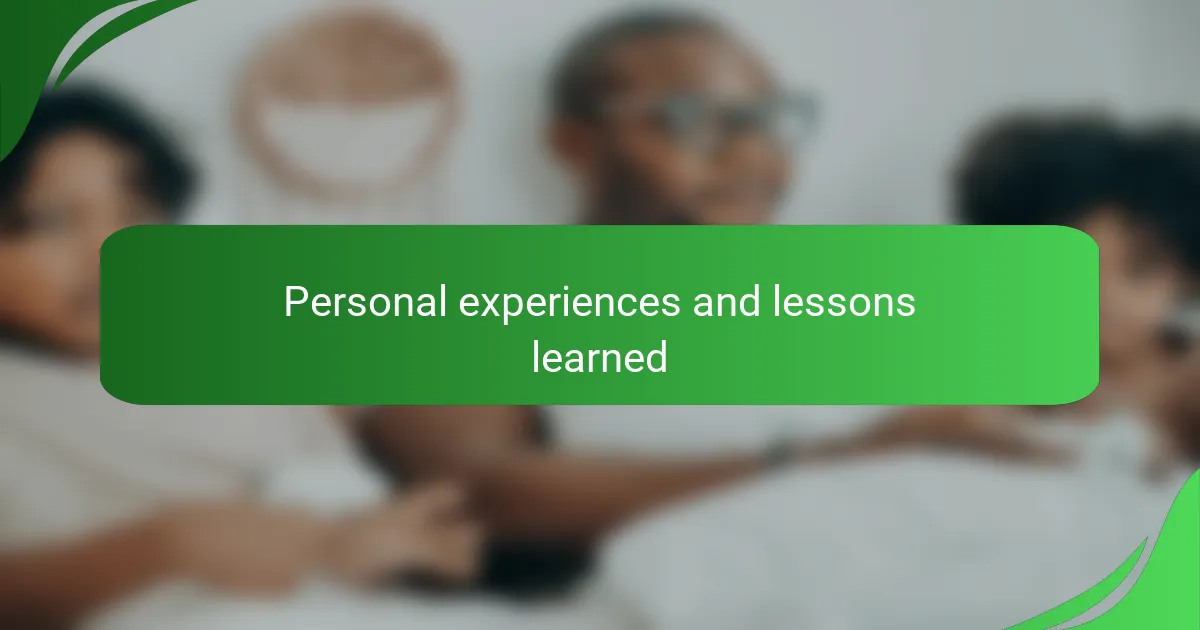
Personal experiences and lessons learned
Reflecting on my early days with Procreate, I quickly realized patience was essential. I used to rush through sketches, eager to see a finished piece, only to find myself frustrated when details didn’t come out right. Have you ever felt that impatience holding back your creativity? Learning to slow down and embrace each layer as a step in the journey made a huge difference for me.
One lesson that truly stuck with me is how mistakes aren’t failures but opportunities. Procreate’s undo function gave me the confidence to experiment boldly. I found myself trying new brushes and blending techniques without the fear of ruining hours of work. That freedom to play sparked my best ideas and kept the creative flow alive.
I also learned that art creation is as much about mindset as it is about skill. When I stopped aiming for perfection and started enjoying the process, my work not only improved but felt more authentic. Have you noticed how creative blocks often disappear when you just let go and have fun? Procreate’s intuitive design helped me reconnect with that joy every time I picked up the Apple Pencil.